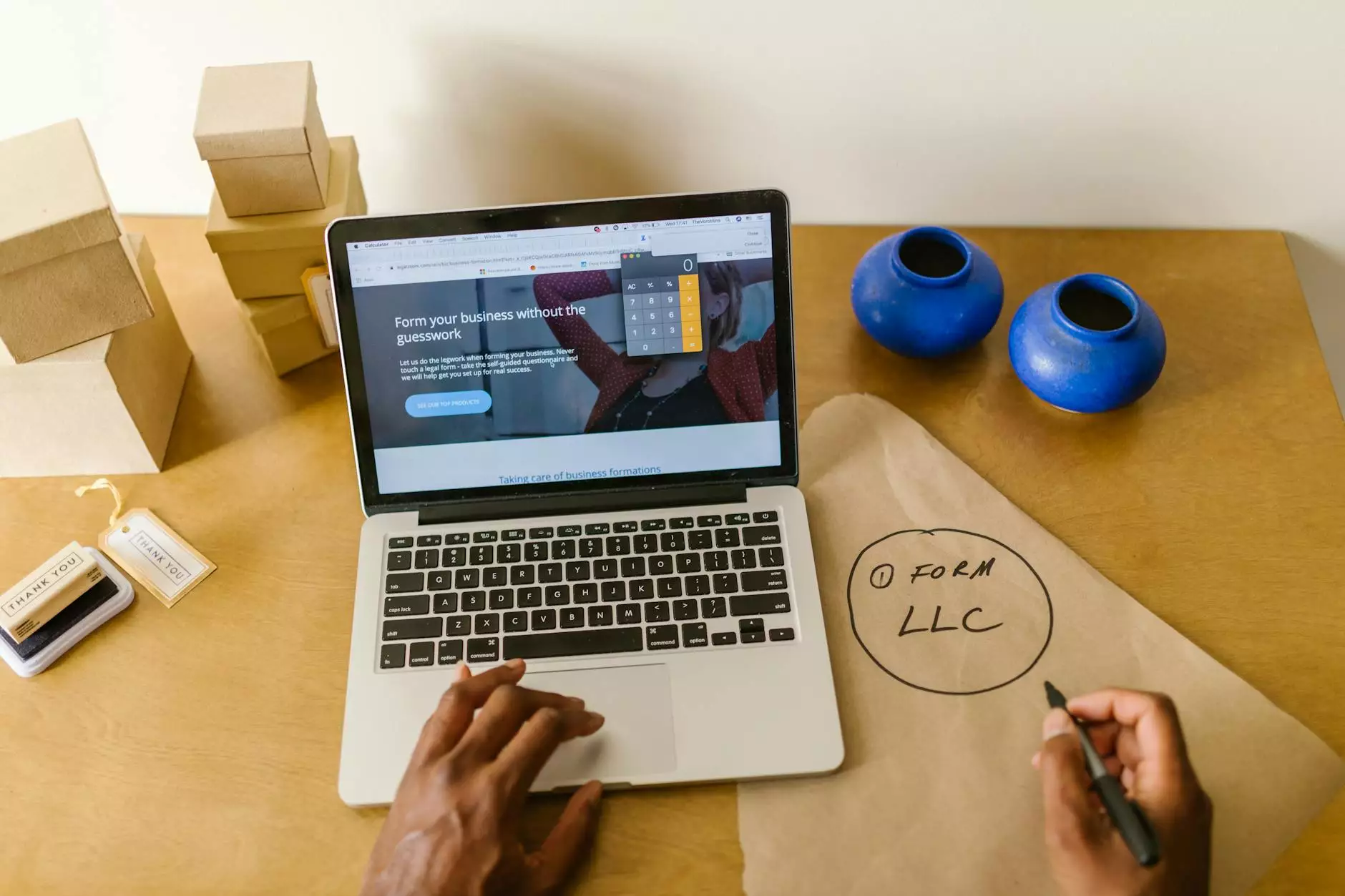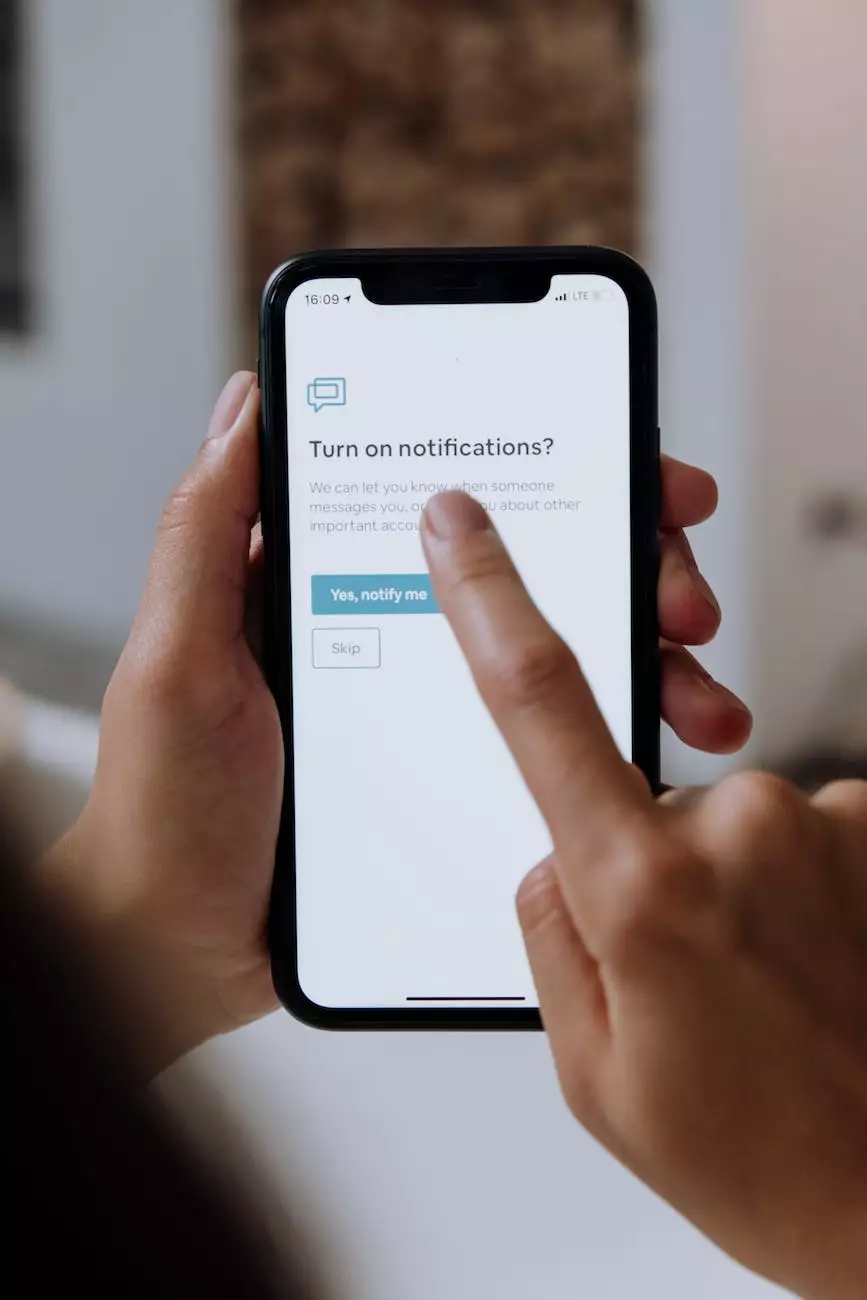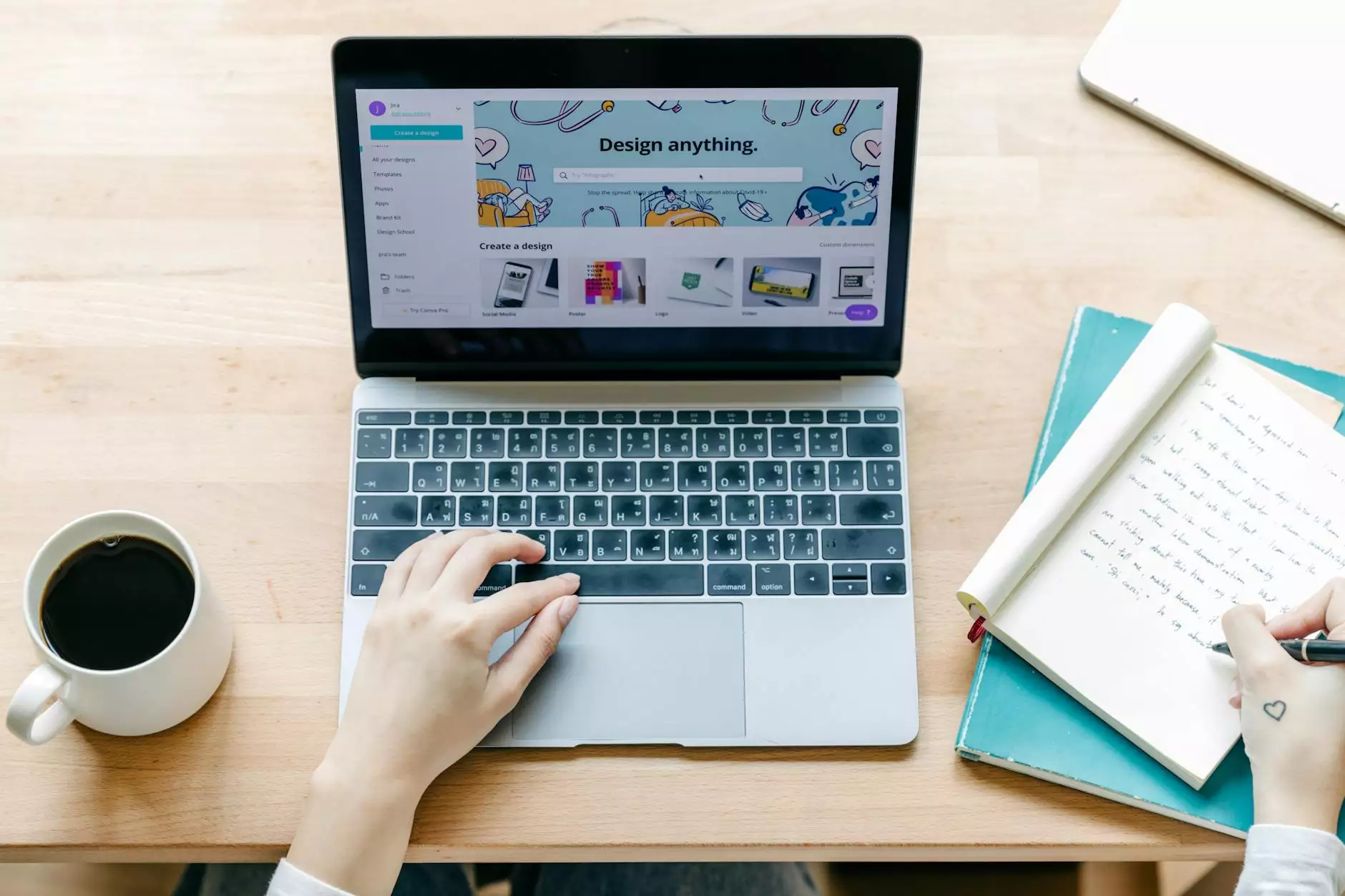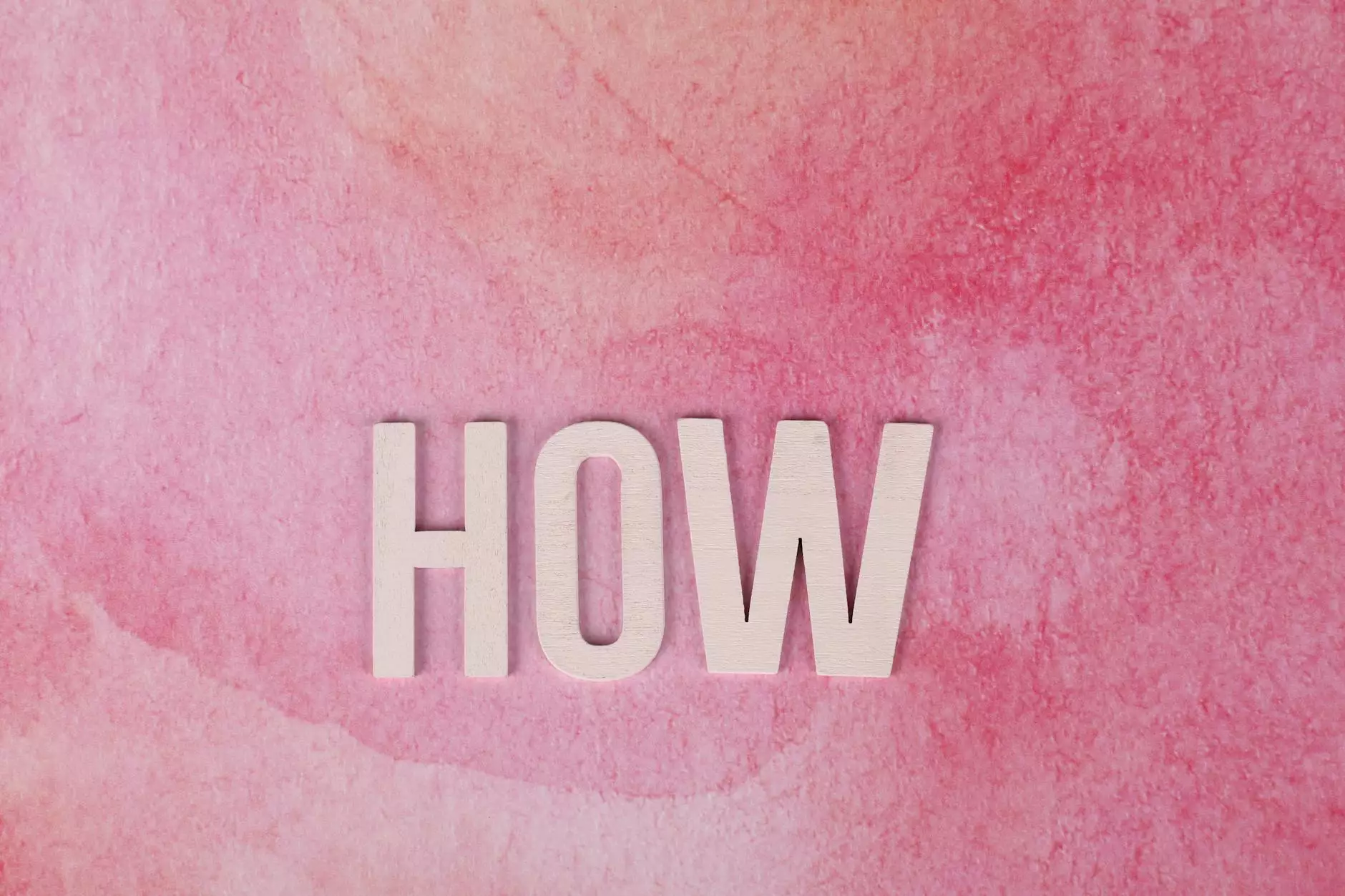How Do I Set Up My Store's Authorize.net Payment Module?
SEO Category Archives
Welcome to JODA Digital Marketing and Publishing's comprehensive guide on setting up your store's Authorize.net payment module. In this detailed tutorial, we will walk you through the step-by-step process of integrating Authorize.net into your online store. By following our instructions, you will be able to seamlessly accept payments through this trusted and secure payment gateway.
Why Choose Authorize.net?
Before we dive into the setup process, let's briefly discuss why Authorize.net is a popular choice for online businesses. As a leading payment gateway provider, Authorize.net offers a wide range of features and benefits:
- Secure Transactions: Authorize.net provides robust security measures to protect your customers' payment information, giving them peace of mind when making purchases on your store.
- Wide Range of Payment Options: With Authorize.net, you can offer your customers various payment options, including credit cards, debit cards, and e-checks.
- Seamless Integration: This payment gateway easily integrates with popular e-commerce platforms, allowing you to start accepting online payments quickly.
- Advanced Fraud Detection: Authorize.net offers powerful fraud detection tools, helping you identify and prevent fraudulent transactions.
- Reliable Customer Support: Should you encounter any issues or have questions during the setup process, Authorize.net provides excellent customer support.
Step-by-Step Guide
Step 1: Authorize.net Account Setup
The first step in setting up your store's Authorize.net payment module is to create an account with Authorize.net. Visit the Authorize.net website and sign up for an account by providing the required information. Once you have successfully registered, you will receive access to your Authorize.net account dashboard.
Step 2: Obtain API Login ID and Transaction Key
To integrate Authorize.net with your online store, you will need an API Login ID and Transaction Key. These credentials allow your store to communicate securely with the payment gateway. To obtain these keys, follow these steps:
- Log in to your Authorize.net account.
- Navigate to Account > Settings.
- Under Security Settings, click on "API Credentials & Keys."
- Generate a New Transaction Key by clicking on the appropriate button.
- Copy the API Login ID and Transaction Key provided by Authorize.net. Note: Make sure to store these credentials in a secure location.
Step 3: Integration with Your Online Store
Now that you have your API Login ID and Transaction Key, it's time to integrate Authorize.net with your online store. The exact steps may vary depending on the e-commerce platform you are using, but we will provide a general overview of the process:
Option A: Integration via Built-in Plugins/Extensions
If your online store uses a popular e-commerce platform such as WooCommerce, Shopify, or Magento, you can take advantage of their built-in plugins or extensions to simplify the integration process. Here's what you need to do:
- Log in to your e-commerce platform's admin panel.
- Navigate to the Plugins/Extensions section and search for the Authorize.net plugin/extension.
- Install and activate the plugin/extension.
- Configure the plugin/extension settings by entering your API Login ID and Transaction Key.
- Test the integration by making a sample purchase on your store using a test credit card provided by Authorize.net.
Option B: Custom Integration
For online stores built on custom platforms or those without built-in plugins/extensions, you can still integrate Authorize.net through custom development. Consider hiring a developer experienced in working with Authorize.net to assist you with the integration process. With custom integration, you have full control over the payment module's appearance and functionality, tailored to your specific needs.
Step 4: Testing and Going Live
Once you have set up the Authorize.net payment module, it is crucial to conduct thorough testing before accepting live payments. Follow these steps to ensure everything is functioning correctly:
- Perform a test transaction using a test credit card provided by Authorize.net.
- Verify that the transaction goes through successfully and that the payment is reflected in your Authorize.net account dashboard.
- Test various scenarios, such as different payment methods or transaction amounts, to ensure your payment module handles them accurately.
- Review transaction reports and reconcile them with your e-commerce platform's order records.
After completing rigorous testing and confirming the accuracy of your payment module, you are ready to go live and start accepting real payments on your online store.
Conclusion
Congratulations on successfully setting up your store's Authorize.net payment module! By following this comprehensive guide provided by JODA Digital Marketing and Publishing, you have securely integrated a trusted payment gateway into your online store. Remember to stay up-to-date with any updates or patches released by Authorize.net to ensure a seamless payment experience for your customers.