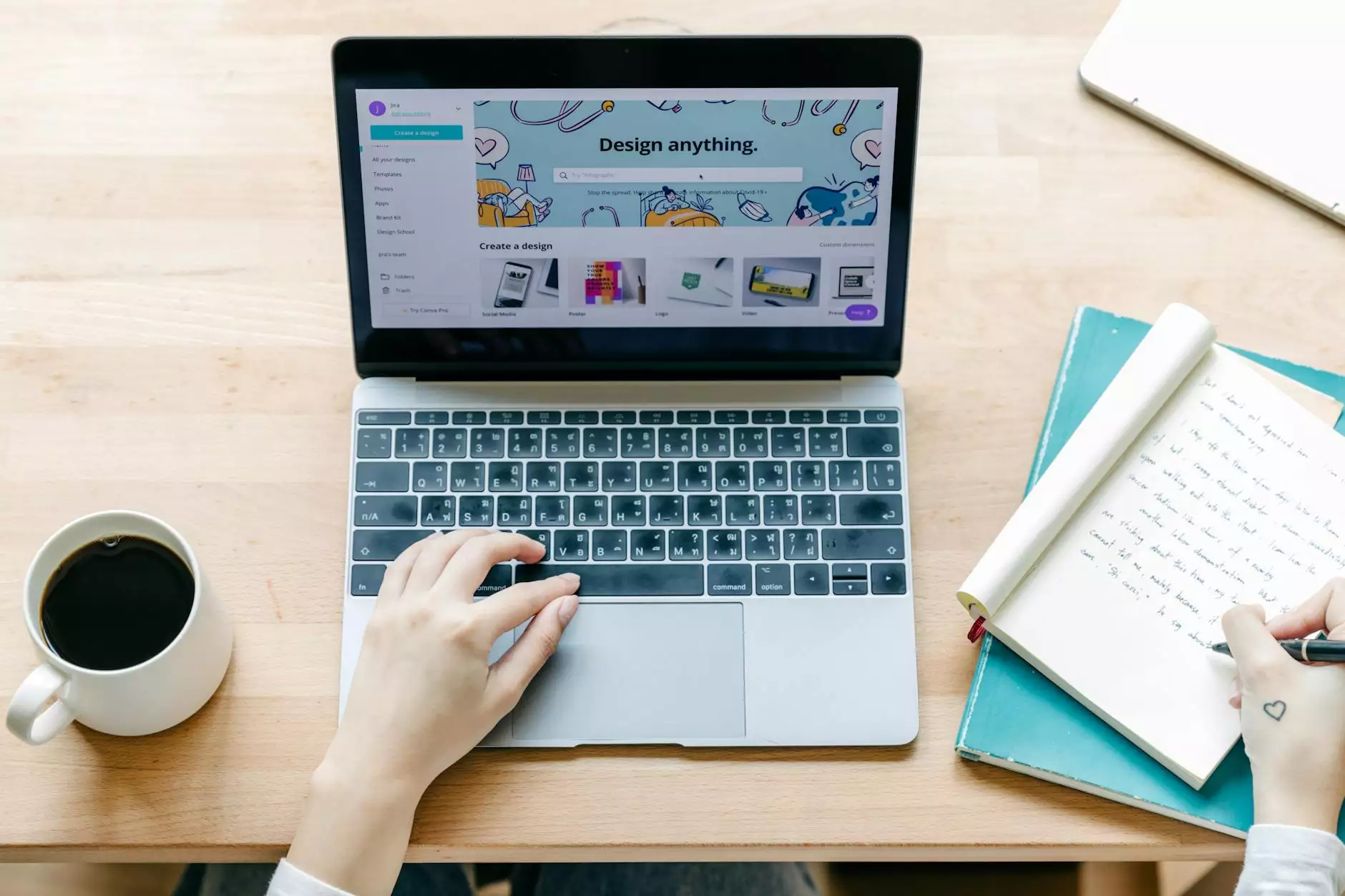How can I add a Favicon to my Store?
SEO Category Archives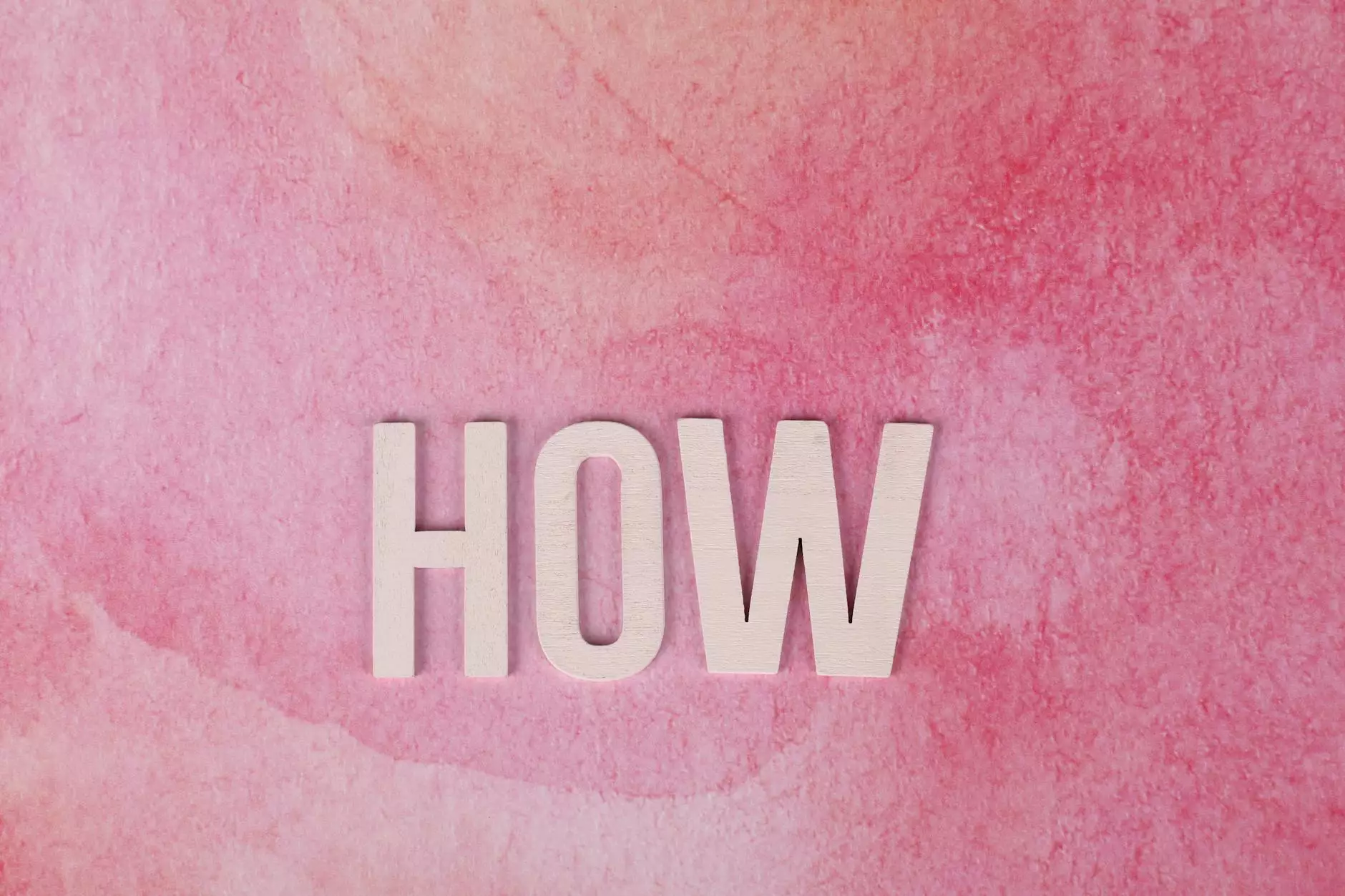
Introduction
Adding a favicon to your online store can greatly enhance its visual appeal and brand recognition. A favicon, short for favorite icon, is a small image displayed in the browser tab or next to the page title. It serves as a visual representation of your website and helps users easily identify and remember your brand. In this comprehensive guide, JODA Digital Marketing and Publishing will provide step-by-step instructions on how to add a favicon to your store, ensuring that your online presence is polished and professional.
Why is a Favicon Important?
A favicon plays a crucial role in establishing your brand identity and recognition. It provides a visual cue to users, helping them easily distinguish your website from others in their browser tabs or bookmarked pages. A well-designed favicon can also increase trust and credibility, as it showcases attention to detail and professionalism. Additionally, when users have multiple tabs open, a favicon helps them locate and navigate back to your website quickly. With these benefits in mind, let's dive into the process of adding a favicon to your online store.
Step-by-Step Guide to Adding a Favicon
Step 1: Design Your Favicon
The first step in adding a favicon to your store is designing the icon itself. It's essential to create an image that accurately represents your brand and is visually appealing even at a small size. The ideal favicon dimensions are 16x16 pixels or 32x32 pixels for higher resolution displays. You can use professional graphic design software or online tools to design your favicon. Remember to use your brand's colors, logo, or any other recognizable elements to ensure consistency across your online presence.
Step 2: Convert the Image to ICO Format
Once you have designed your favicon, you'll need to convert it to the ICO format. ICO files are recognized as favicons by web browsers. There are various tools available online that allow you to convert your image to ICO format easily. Simply upload your image, select the desired dimensions, and download the converted ICO file. Ensure that the file is saved with a descriptive filename, preferably including your brand's name.
Step 3: Upload the Favicon to Your Store's Root Directory
Now that you have your favicon in ICO format, it's time to upload it to your store's root directory. Access your store's backend or connect to the server using FTP (File Transfer Protocol) software. Locate the root directory, which is often named public_html or www. Upload the favicon.ico file to this directory. It's crucial to use the default filename "favicon.ico" as most web browsers recognize and fetch this file automatically.
Step 4: Add Favicon Code to Your Store's HTML
After uploading the favicon to the root directory, you need to add a small piece of code to your store's HTML. Open the HTML file responsible for generating the pages of your online store. Locate the section, usually found within the ... tags. Insert the following line of code within the section:
Ensure that the code snippet is placed before the closing tag. This code informs the web browser where to locate your favicon.ico file and associates it with your store's pages. Save the HTML file after adding the code, and you're one step closer to displaying your favicon across your online store.
Step 5: Test and Verify
With the favicon code added to your store's HTML, it's time to test and verify if the favicon is displaying correctly. Open your store in various browsers, ensuring that you have multiple tabs open, and see if your favicon appears as intended. Also, check how it looks when bookmarked or saved as a shortcut on the user's device. If any issues arise, double-check the code implementation and file location. Make necessary adjustments and retest until the favicon displays consistently across different platforms and devices.
Tips for an Effective Favicon Design
As you design your favicon, consider the following tips to ensure its effectiveness:
- Keep it simple: Opt for a clean and straightforward design that is easily recognizable and scaled down effectively.
- Reflect your brand: Incorporate elements from your brand identity, such as colors, logo, or typography, to create a cohesive visual representation.
- Avoid text: As favicons are tiny, text may become illegible. Focus on using simple shapes or symbols that represent your brand instead.
- Test different sizes: View your favicon at various sizes to ensure it remains visually appealing and recognizable.
- Consider transparency: If your design allows, utilize transparency to seamlessly blend with different browser themes or backgrounds.
Conclusion
Adding a favicon to your online store is a simple and effective way to enhance your store's visual appeal and strengthen your brand identity. By following the step-by-step guide provided by JODA Digital Marketing and Publishing, you can ensure that your favicon stands out and represents your brand consistently. Remember to design a favicon that is visually appealing, suits your brand, and test its display across different browsers and devices. Embrace the power of a favicon and make a lasting impression on your customers!