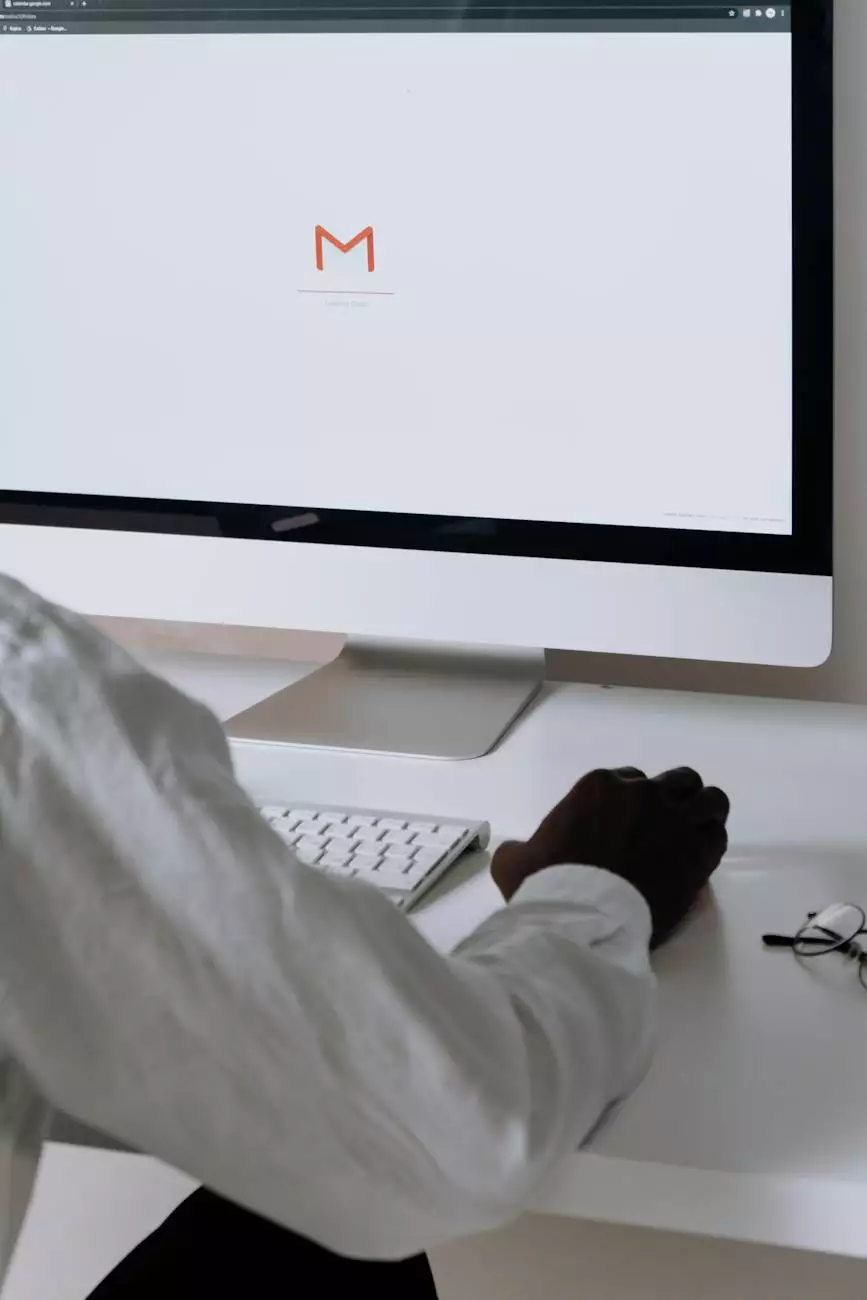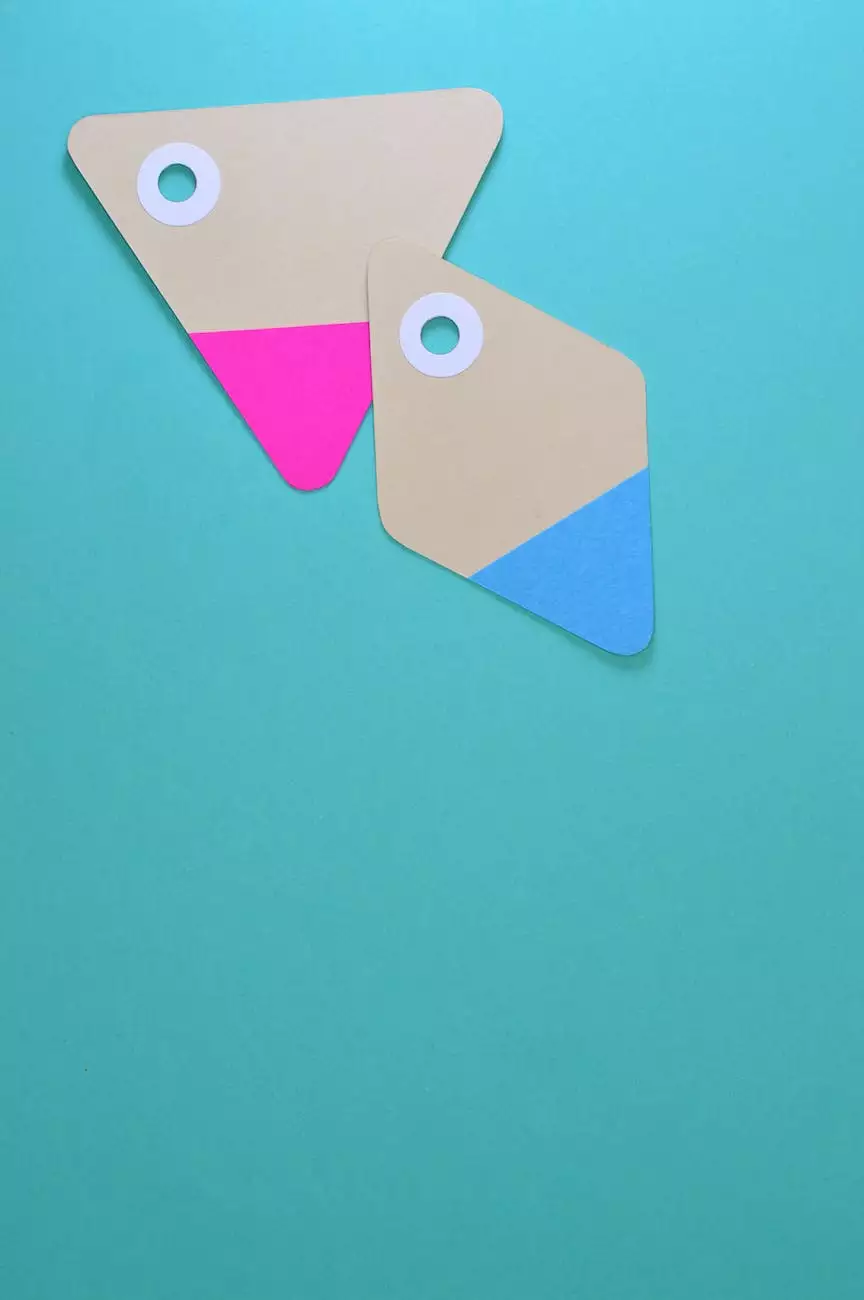How do I change my Invoice Logo?

Welcome to JODA Digital Marketing and Publishing's comprehensive guide on how to change your invoice logo. Enhance your brand identity and create a professional image for your business with our step-by-step instructions.
Why is a Professional Invoice Logo Important?
An invoice logo plays a vital role in establishing your brand identity and creating a professional image for your business. It serves as a visual representation of your company and helps build trust with clients and customers. A well-designed logo not only adds credibility but also makes your invoices easily recognizable, helping you stand out in a crowded marketplace.
Step-by-Step Guide: Changing Your Invoice Logo
Step 1: Accessing Your Invoice Settings
To begin the process of changing your invoice logo, log in to your account dashboard on our website. Once logged in, navigate to the "Settings" section and select "Invoice Settings."
Step 2: Locating the Logo Settings
Within the Invoice Settings, you will find a dedicated section for customizing your logo. Look for the "Logo" or "Brand Identity" tab or section. This is where you can upload or update your invoice logo.
Step 3: Uploading Your New Logo
Click on the designated area to upload your new logo file. Ensure that your logo meets the recommended file format and size requirements for optimal display. Commonly accepted file formats include PNG, JPEG, and SVG. Make sure to choose a high-resolution logo for the best results.
Step 4: Adjusting Logo Placement and Size
Once you have uploaded your logo, you may have options to adjust its placement and size within the invoice template. Some platforms allow you to position the logo at the top, bottom, or side of the invoice, and resize it to fit your preference. Experiment with different settings to find the most visually appealing arrangement.
Step 5: Saving and Previewing Your Changes
Before finalizing the changes, make sure to save your progress. You may have an option to preview your invoice with the new logo applied, allowing you to ensure that everything looks as intended. Take this opportunity to make any necessary adjustments to achieve the desired presentation.
Step 6: Apply Changes to Your Invoices
Once you are satisfied with the new invoice logo design, click on the "Save" or "Apply Changes" button to update your settings. Your future invoices will now feature the updated logo, creating a professional and consistent brand image for your business.
Conclusion
Changing your invoice logo is a straightforward process that can significantly impact your brand identity. By following our step-by-step guide, provided by JODA Digital Marketing and Publishing's expertise in digital marketing, you can easily enhance your business's professional image and make a lasting impression on your clients and customers. Remember, a well-designed logo reflects your company's values and sets you apart from the competition.
Contact JODA Digital Marketing and Publishing
If you need further assistance or have any questions concerning changing your invoice logo, our team at JODA Digital Marketing and Publishing is here to help. Get in touch with our experts today to elevate your brand identity through effective digital marketing strategies.