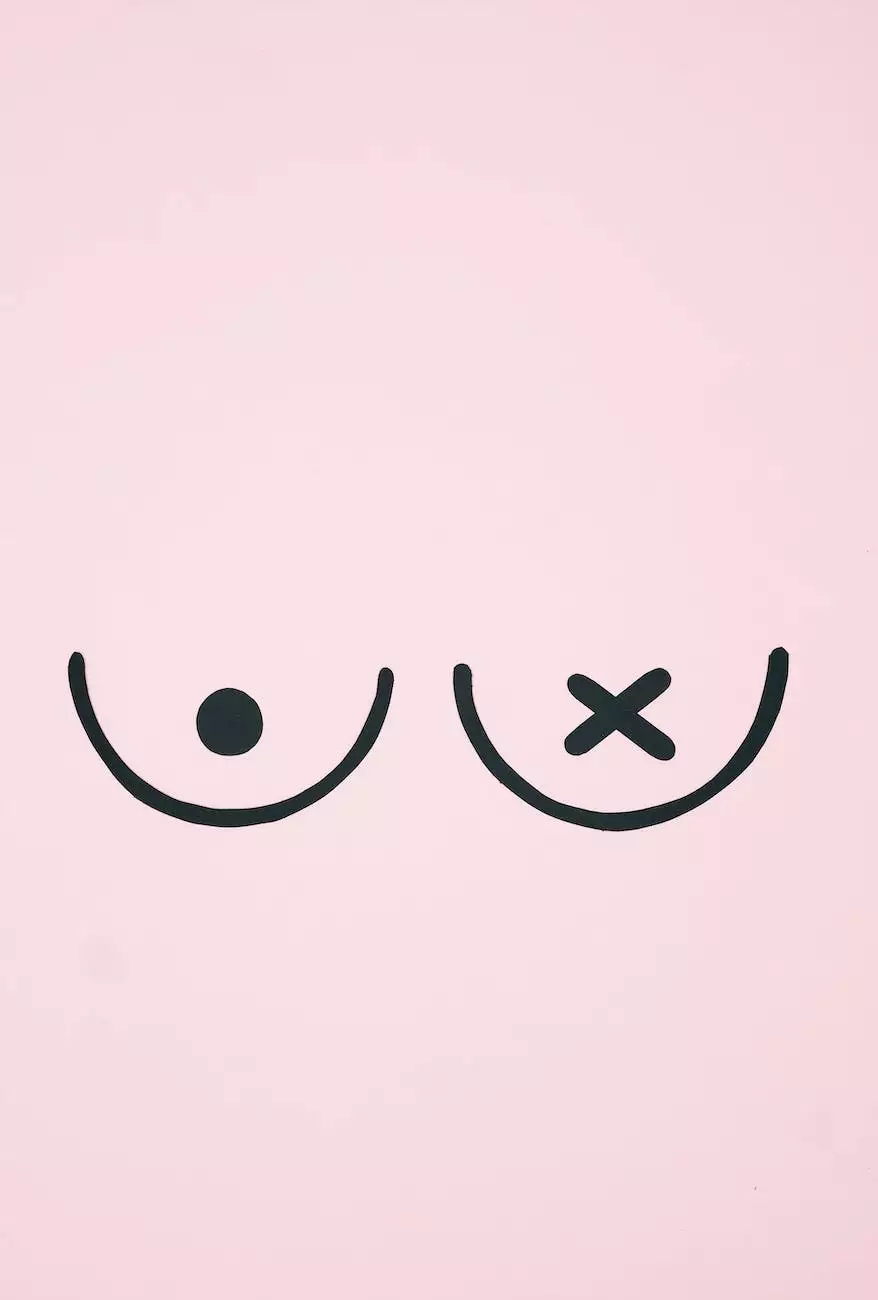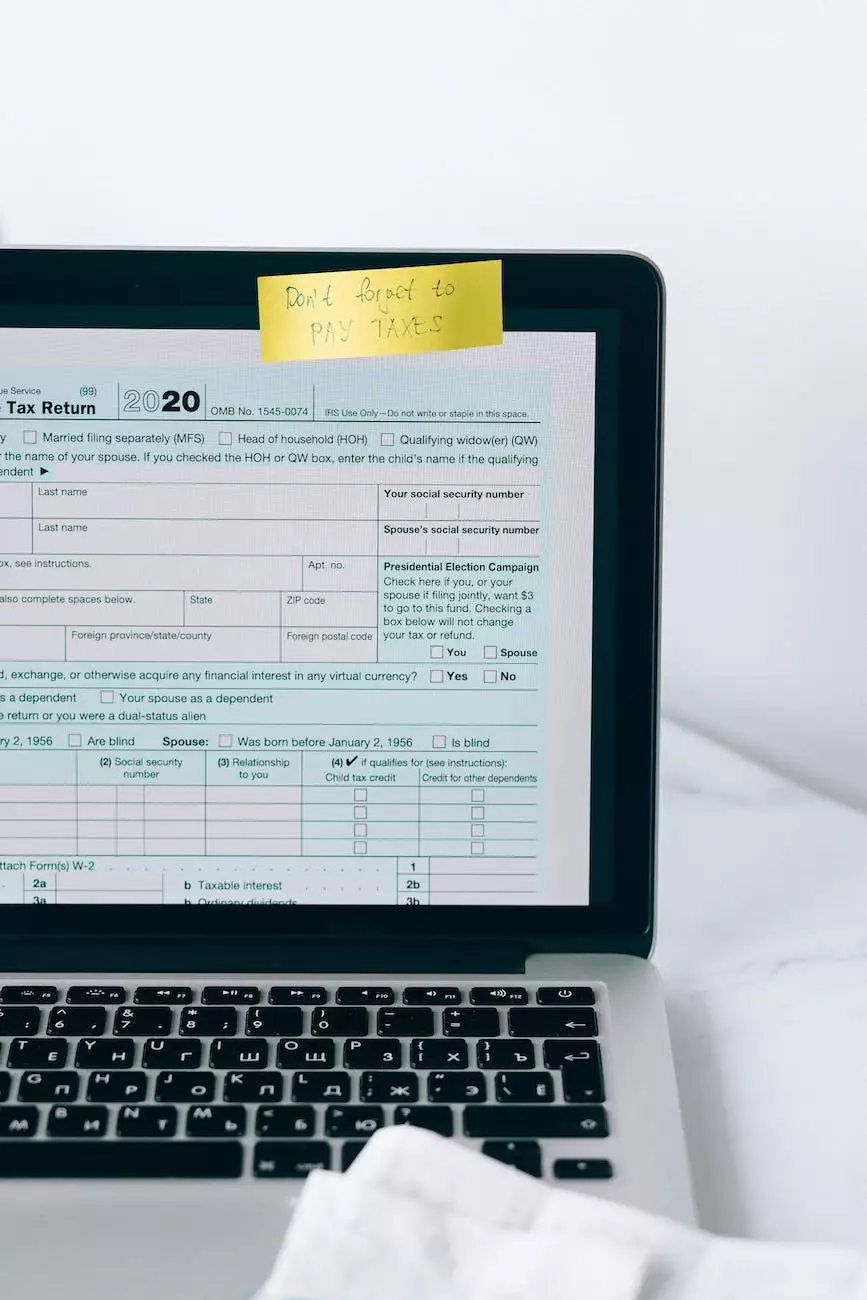How do I print Shipping Labels from the Shift4Shop Online Store Manager?
Customer Service and Support Information
The Importance of Efficient Shipping Processes
Efficient shipping processes are vital for any business operating online. As an essential component of successful e-commerce operations, printing accurate and professional shipping labels is a crucial step in ensuring customer satisfaction and repeat business.
The Shift4Shop Online Store Manager
The Shift4Shop Online Store Manager is a powerful platform that enables businesses to manage their e-commerce operations seamlessly. With its user-friendly interface and robust features, it empowers businesses to streamline their shipping processes.
Step-by-Step Guide to Printing Shipping Labels
Step 1: Accessing the Shift4Shop Online Store Manager
To begin printing shipping labels, log in to your Shift4Shop Online Store Manager account. Enter your credentials and navigate to the Dashboard.
Step 2: Locating the Orders Tab
Once you're on the Dashboard, find the Orders tab. Click on it to access a comprehensive list of your orders.
Step 3: Selecting the Order for Label Printing
Locate the specific order for which you need to print a shipping label. Click on the order to open its details.
Step 4: Printing the Shipping Label
Within the order details page, locate the option for printing the shipping label. Shift4Shop Online Store Manager provides a convenient feature that allows you to generate and print the shipping label directly.
Step 5: Reviewing and Confirming Information
Before printing the label, carefully review all the information displayed, such as the shipping address, customer details, and shipping method. Confirm that everything is accurate and up-to-date.
Step 6: Selecting the Printer and Print Options
Choose the correct printer from the available options and specify any print settings according to your preferences. Ensure that your printer is properly connected and loaded with the necessary label sheets.
Step 7: Printing and Label Application
Click the "Print" button to initiate the printing process. Once the label is printed, carefully affix it to the package as instructed by your chosen shipping carrier.
Tips for Optimal Label Printing Results
For optimal label printing results, consider the following tips:
- Use high-quality label sheets compatible with your printer model.
- Ensure that your printer is in good working condition and has enough ink or toner.
- Double-check all information before printing to avoid errors and costly reprints.
- Store printed labels in a clean and organized manner to prevent damage and loss.
- Regularly update and maintain your Shift4Shop account to access the latest features and improvements.
Conclusion
Printing shipping labels from the Shift4Shop Online Store Manager is a straightforward process that allows you to efficiently manage your e-commerce shipping operations. By following the step-by-step guide provided by JODA Digital Marketing and Publishing, you can easily print accurate and professional shipping labels, ensuring smooth delivery for your valued customers.