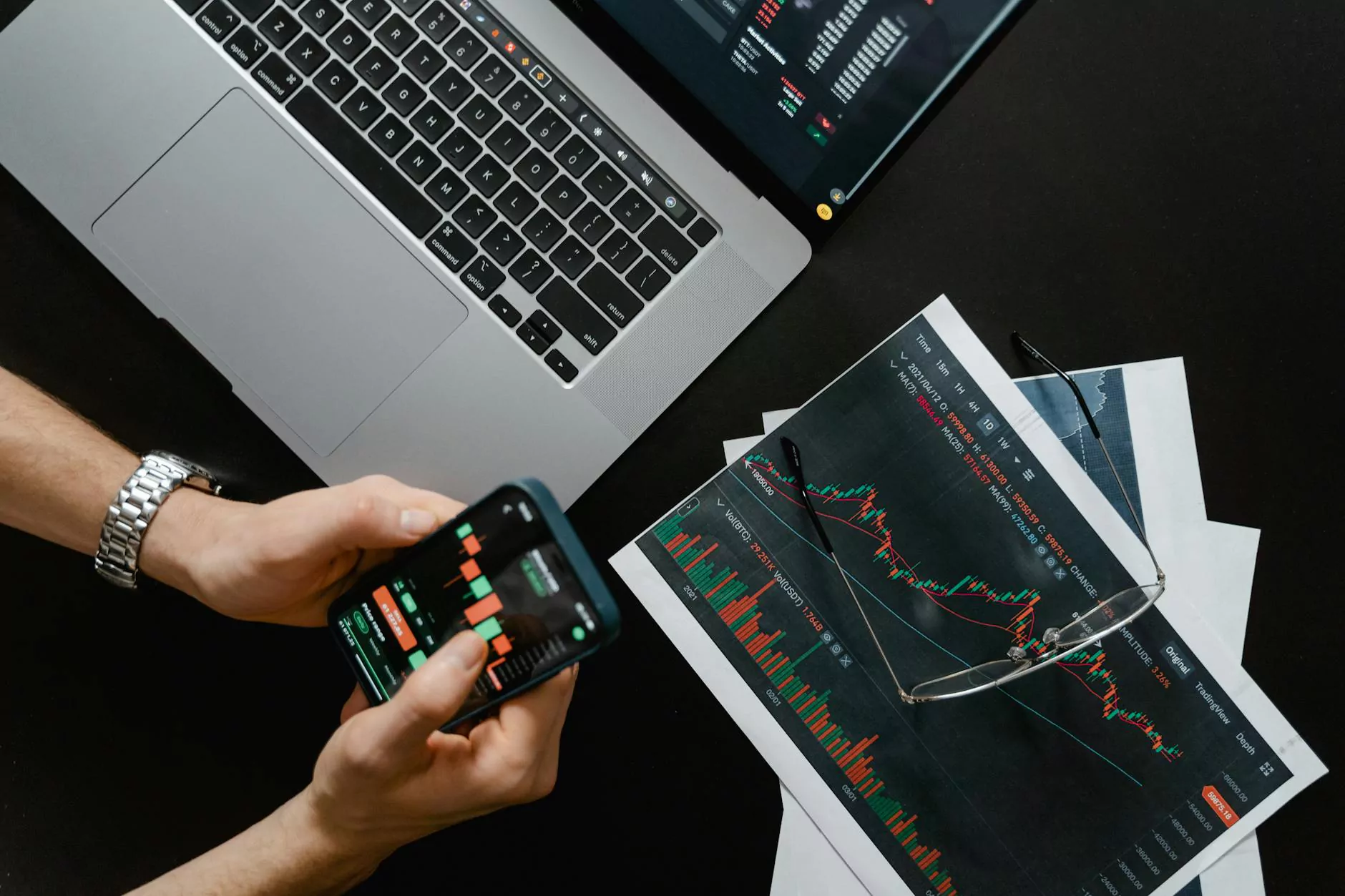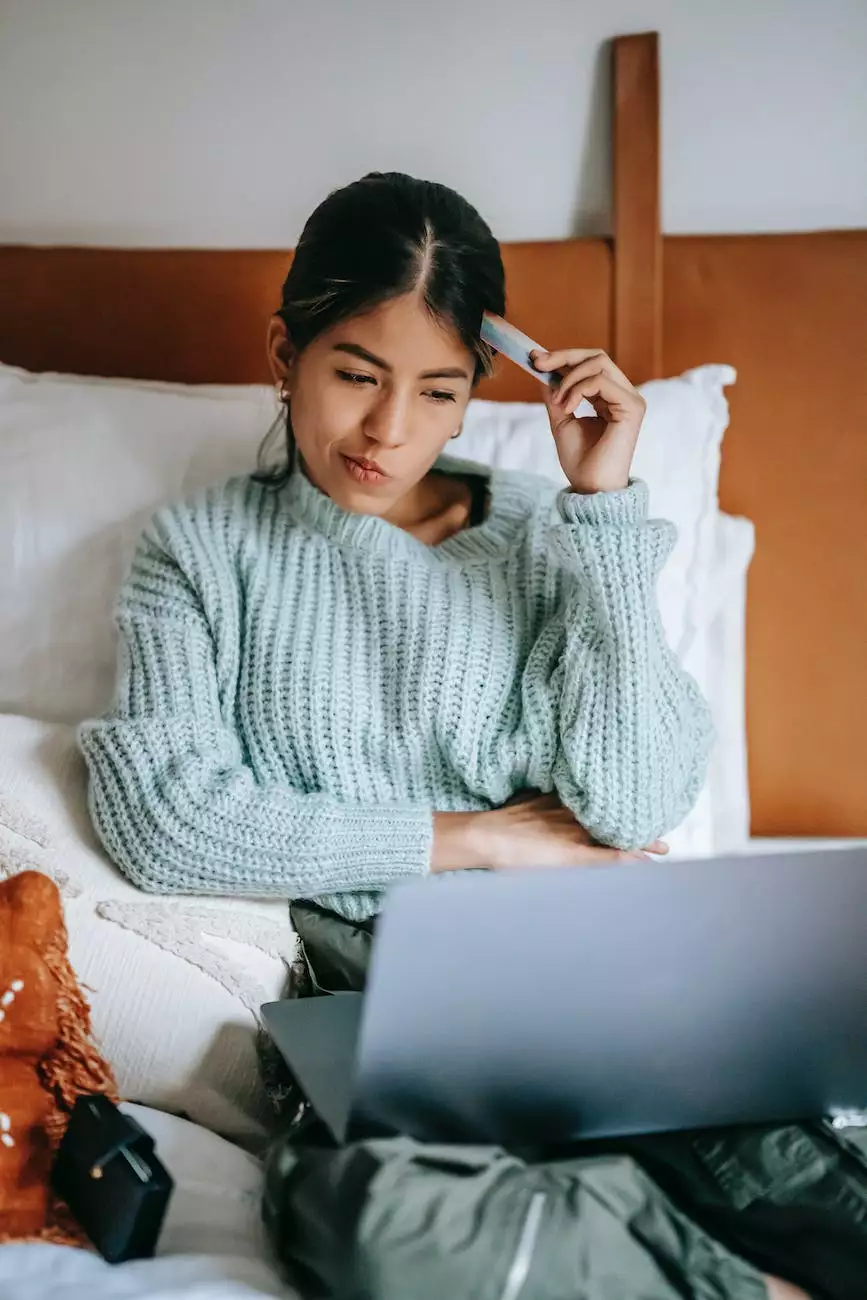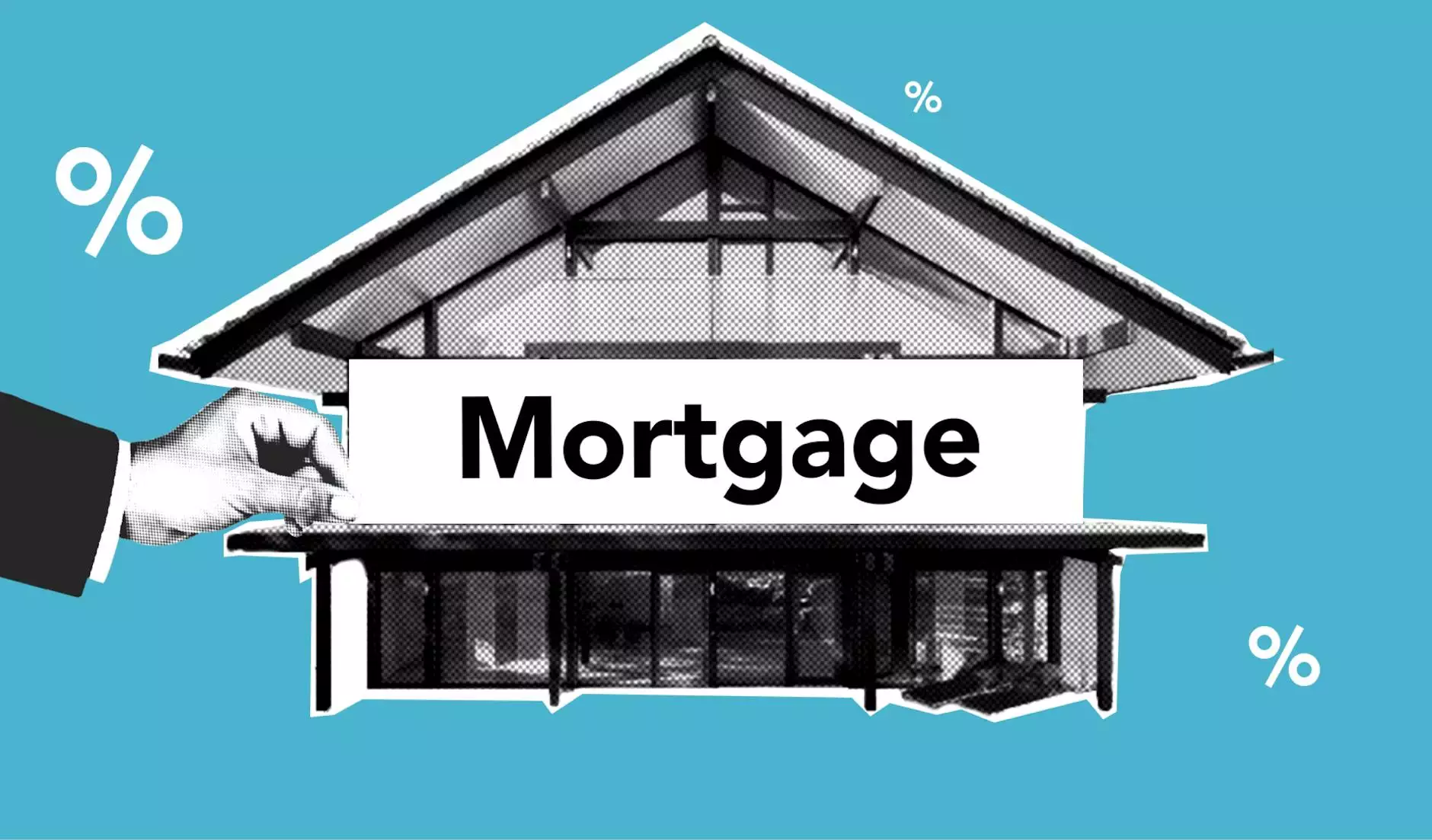How do I setup Paypal Website Payments Pro (with Paypal Express)
SEO Category Archives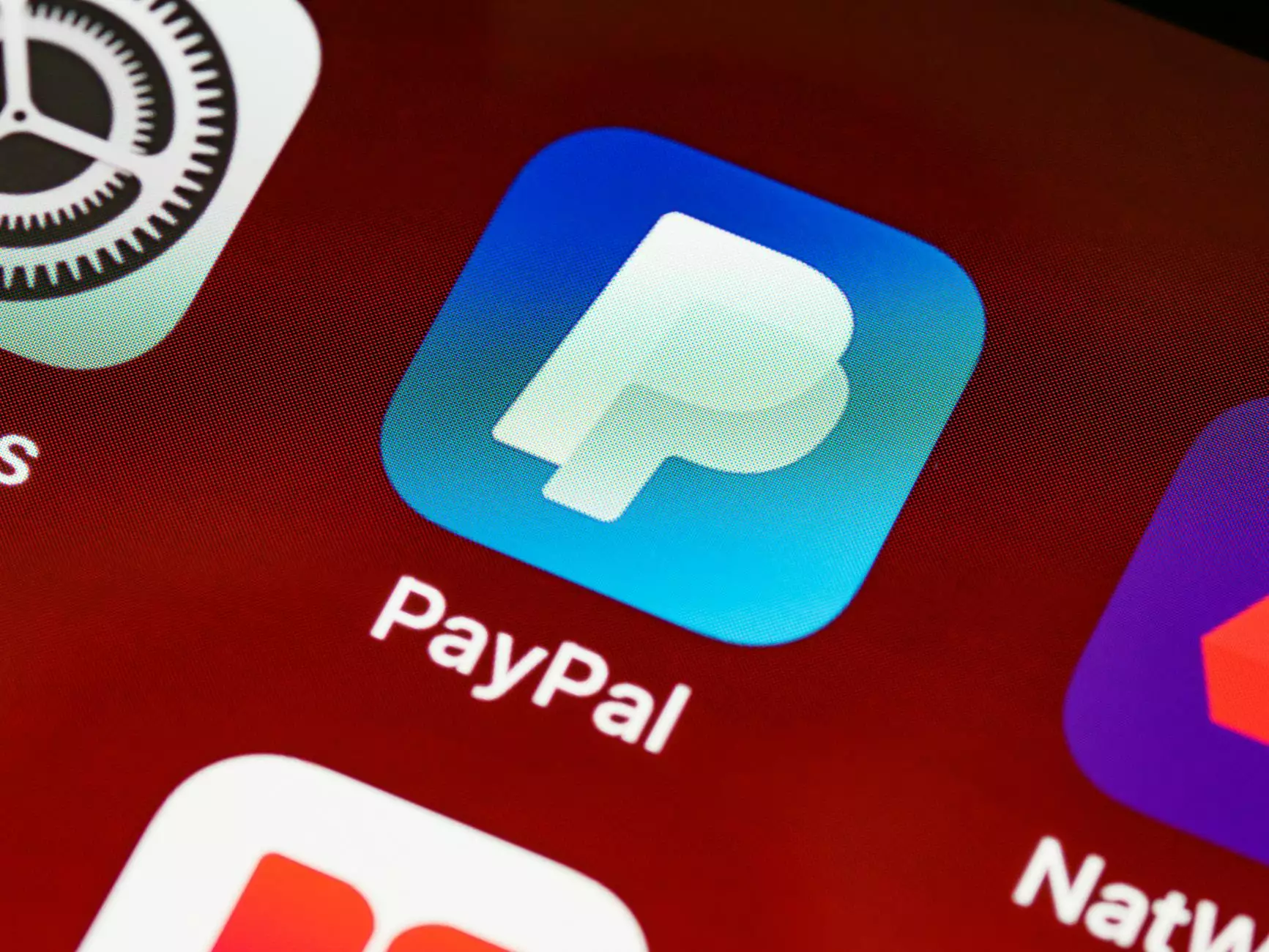
Introduction
Welcome to JODA Digital Marketing and Publishing's comprehensive guide on setting up Paypal Website Payments Pro with Paypal Express. As a leading provider of digital marketing services, we understand the importance of a seamless payment process for e-commerce websites. In this guide, we'll walk you through the step-by-step process of configuring Paypal Website Payments Pro with Paypal Express on your website.
What is Paypal Website Payments Pro?
Paypal Website Payments Pro is a powerful payment processing solution from Paypal that allows you to accept credit card payments directly on your website. With this service, you can provide your customers with a seamless checkout experience by allowing them to pay using their credit cards without being redirected to external payment gateways.
Why choose Paypal Website Payments Pro?
Paypal Website Payments Pro offers numerous benefits, making it an ideal choice for businesses looking to streamline their payment process. Here are some key advantages:
- Enhanced customer experience: By enabling customers to complete their purchases directly on your website, you reduce the chances of cart abandonment and provide a more seamless shopping experience.
- Control over the checkout process: Paypal Website Payments Pro allows you to control the entire checkout process, providing you with more flexibility and customization options.
- Increased credibility: Accepting credit card payments directly on your website using Paypal Website Payments Pro helps establish trust and credibility among your customers.
- Advanced fraud protection: Paypal Website Payments Pro comes with built-in fraud detection tools and additional security measures to protect your business and customers.
- Integration with Paypal Express: With Paypal Website Payments Pro, you can seamlessly integrate Paypal Express into your payment flow, offering more payment options to your customers.
Setting up Paypal Website Payments Pro (with Paypal Express)
Now, let's dive into the step-by-step process of setting up Paypal Website Payments Pro with Paypal Express on your website:
Step 1: Sign up for a Paypal Business account
In order to use Paypal Website Payments Pro, you'll need a Paypal Business account. If you don't have one already, head over to the Paypal website and sign up for a Business account. Make sure to provide accurate information about your business during the registration process.
Step 2: Enable Paypal Website Payments Pro
Once you have a Paypal Business account, log in and navigate to the PayPal Business Solutions section. Click on the "Website Payments Pro" option and follow the instructions to enable Paypal Website Payments Pro for your account.
Step 3: Configure Paypal settings
After enabling Paypal Website Payments Pro, you'll need to configure various settings to tailor the payment process according to your business needs. Some important settings to consider include:
- Payment preferences: Determine the payment options you want to offer, such as credit cards, debit cards, or Paypal payments.
- Shipping and tax settings: Configure shipping methods, tax rates, and other related settings to accurately calculate the total order amount.
- Payment review and fraud filters: Enable and customize review settings to prevent fraudulent transactions and minimize risks.
- Customize payment page: Personalize the appearance of your payment page to align with your branding and enhance the customer experience.
Step 4: Integrate Paypal Website Payments Pro with your website
Once you have configured the necessary settings, it's time to integrate Paypal Website Payments Pro with your website. The integration process may vary depending on your e-commerce platform or custom website setup. Here are the general steps to follow:
- Obtain API credentials: Generate API credentials (API username, password, and signature) from your Paypal Business account.
- Implement the payment gateway: Utilize the provided API documentation or available plugins/widgets to integrate the payment gateway into your website's checkout process.
- Test the integration: Perform test transactions to ensure the payment process is working correctly and handling different scenarios, such as successful payments and declined transactions.
- Go live: Once the integration is successfully tested, switch to live mode to start accepting real payments from your customers.
Conclusion
Congratulations! You have successfully set up Paypal Website Payments Pro with Paypal Express on your website. By following the steps outlined in this guide, you have taken a significant step towards improving your customers' checkout experience and streamlining your payment process. Remember, JODA Digital Marketing and Publishing is always here to assist you with all your digital marketing needs. Don't hesitate to reach out to us for any further assistance.