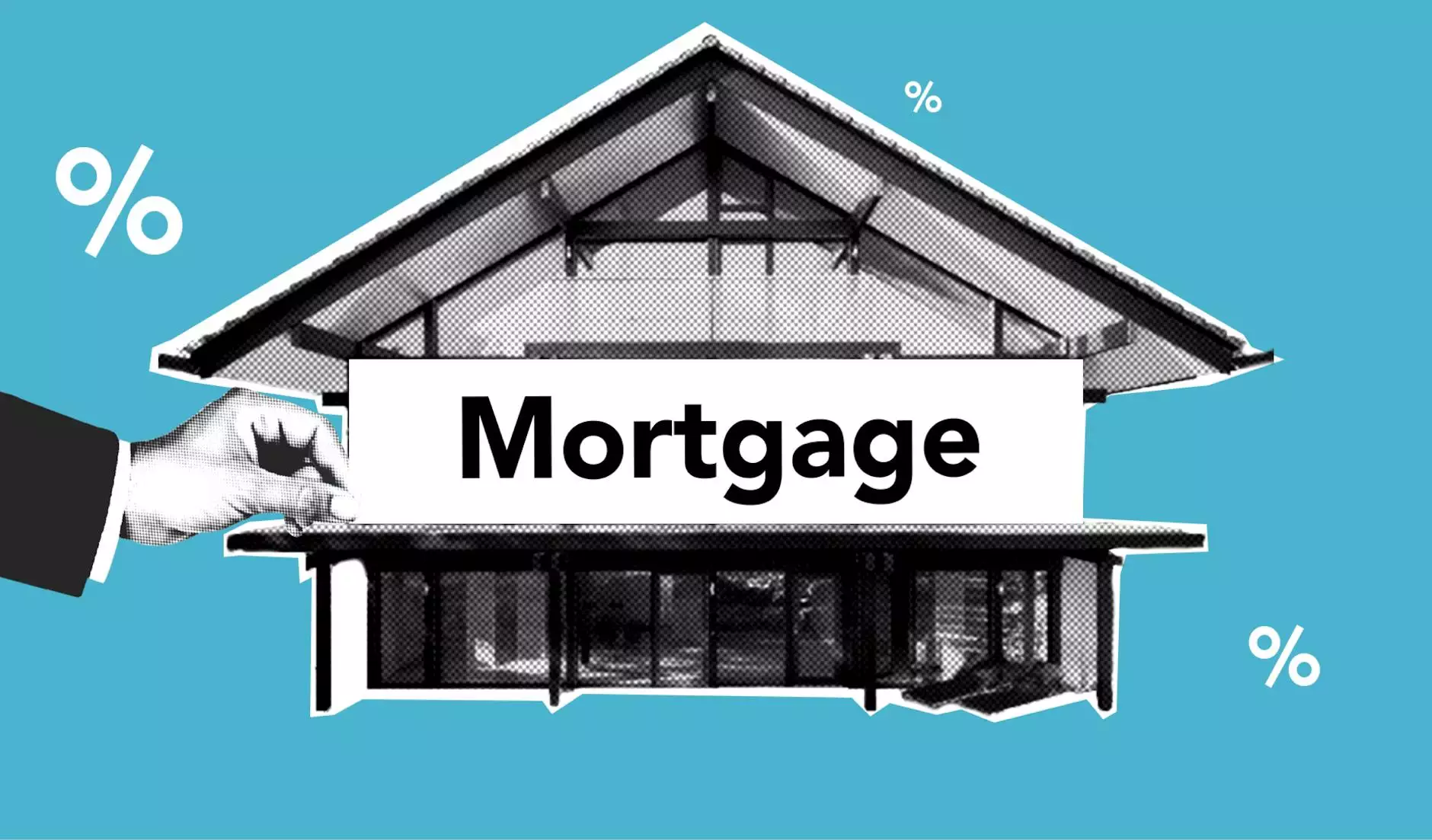How do I view my eBay listing orders?
SEO Category Archives
Welcome to JODA Digital Marketing and Publishing, your ultimate destination for all your digital marketing needs. In this comprehensive guide, we will walk you through the process of viewing your eBay listing orders with ease. Whether you are a small business owner or a consumer, understanding how to navigate the eBay platform and access your orders is crucial for a successful e-commerce experience. Let's dive in!
Step 1: Logging in to Your eBay Account
The first step to accessing your eBay listing orders is to log in to your eBay account. Head over to www.ebay.com and click on the "Sign In" button at the top right corner of the website. Enter your account credentials and click "Sign In" to proceed.
Step 2: Accessing the "My eBay" Page
Once you have successfully logged in, you will be redirected to your personalized eBay dashboard. Locate and click on the "My eBay" link, usually found at the top right corner of the page. This will take you to the "My eBay" page, where you can manage various aspects of your eBay account.
Step 3: Navigating to the "Selling" Section
On the "My eBay" page, you will find a navigation menu on the left-hand side. Look for the "Selling" option and click on it. This will expand a submenu with several options related to your eBay listings and orders.
Step 4: Selecting the "Orders" Option
Among the submenu options, locate and click on the "Orders" option. This will direct you to the "Orders" page, where you can view all the orders associated with your eBay listings.
Step 5: Filtering and Sorting Your Orders
Once you are on the "Orders" page, you will see a list of all your eBay orders. eBay provides various filtering and sorting options to help you find specific orders quickly. You can filter your orders based on criteria such as date, item condition, shipping status, and more. Additionally, you can sort your orders by order date, buyer name, or order status. Utilize these features to streamline your order management process.
Step 6: Accessing Order Details
To view the details of a specific eBay order, simply click on the order's title or order number. This will open a new page with comprehensive information about the order, including buyer details, item details, payment status, and shipping information.
Step 7: Managing Your Orders
On the order details page, you will find various options for managing the order. From here, you can communicate with the buyer, process refunds, print shipping labels, update tracking information, and more. eBay has provided a user-friendly interface to ensure convenient order management and efficient customer service.
Step 8: Marking Orders as Shipped
After you have shipped the item to the buyer, it is essential to update the order status to "Shipped" on eBay. This helps keep your buyers informed and ensures a smooth transaction process. To mark an order as shipped, go to the order details page, locate the "Mark as Shipped" option, and follow the prompts to input the tracking information.
Step 9: Resolving Issues and Feedback
eBay encourages open communication between sellers and buyers. In case of any issues or concerns, it is crucial to address them promptly. Be responsive to buyer messages and work towards resolving any conflicts or disputes. Additionally, encourage buyers to leave feedback regarding their purchase experience. Positive feedback plays a vital role in establishing your credibility and attracting more customers.
Conclusion
Congratulations! You are now equipped with the knowledge to view your eBay listing orders efficiently. By following these steps and utilizing the features provided by eBay, you can streamline your order management process and provide excellent customer service. Remember, managing your eBay orders effectively is crucial for the success of your e-commerce business. If you have any further questions, feel free to reach out to our expert team at JODA Digital Marketing and Publishing. We are here to assist you every step of the way!