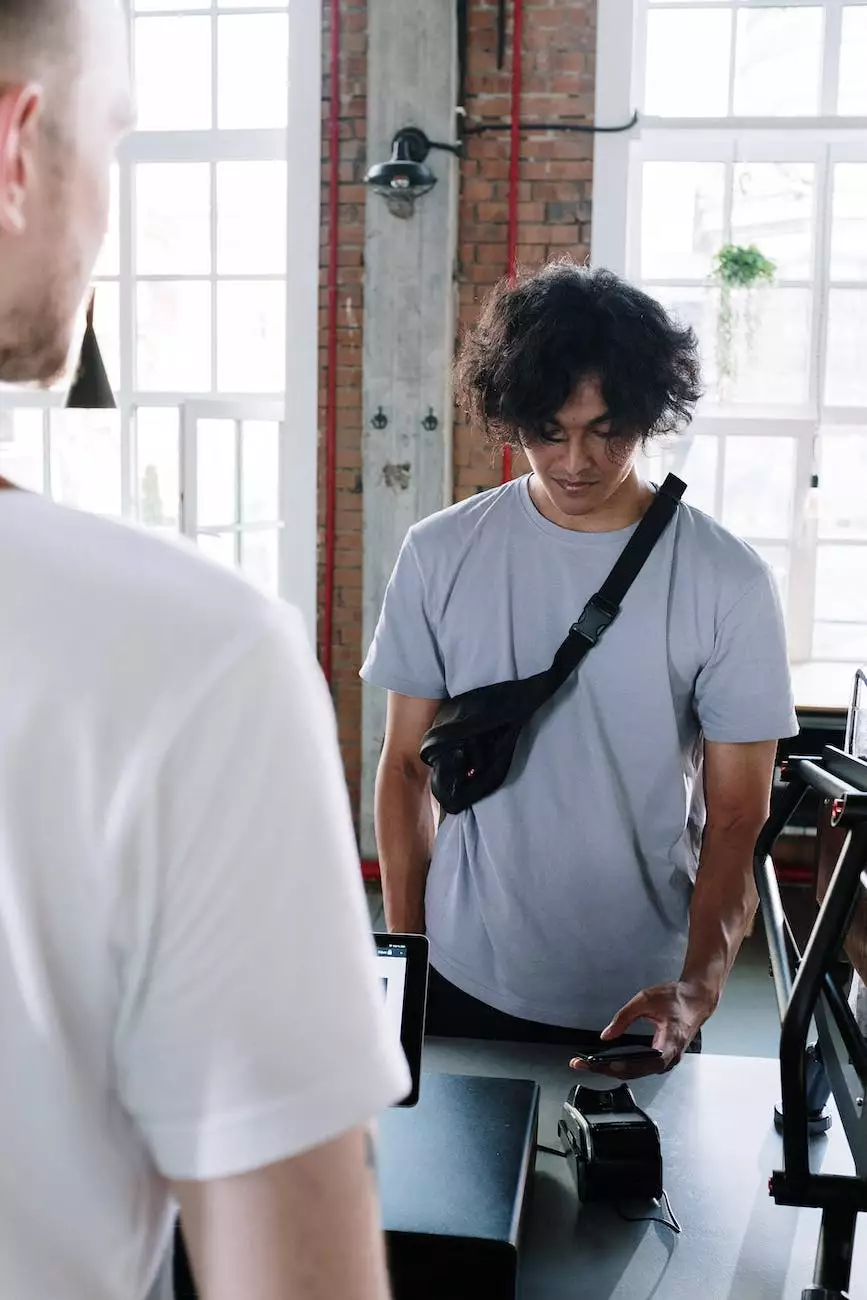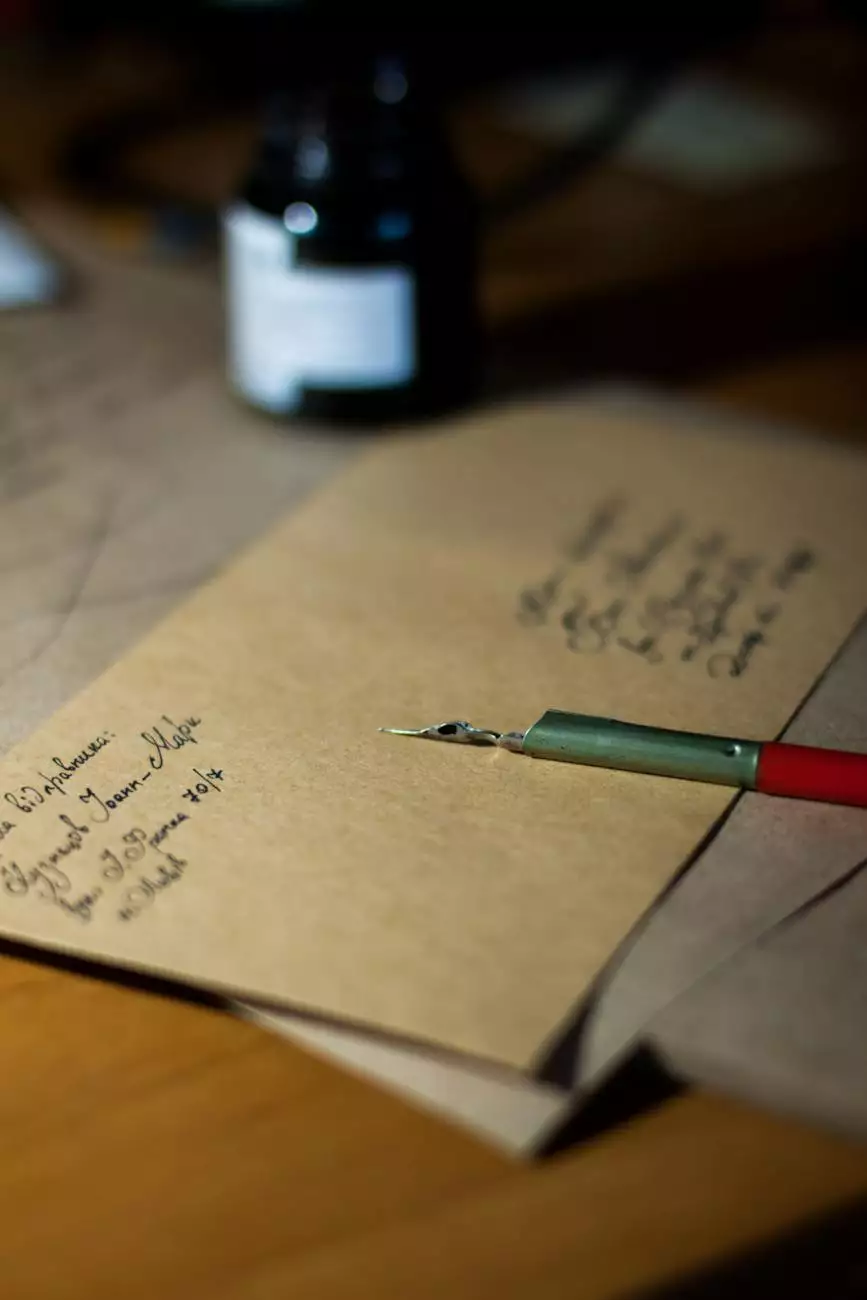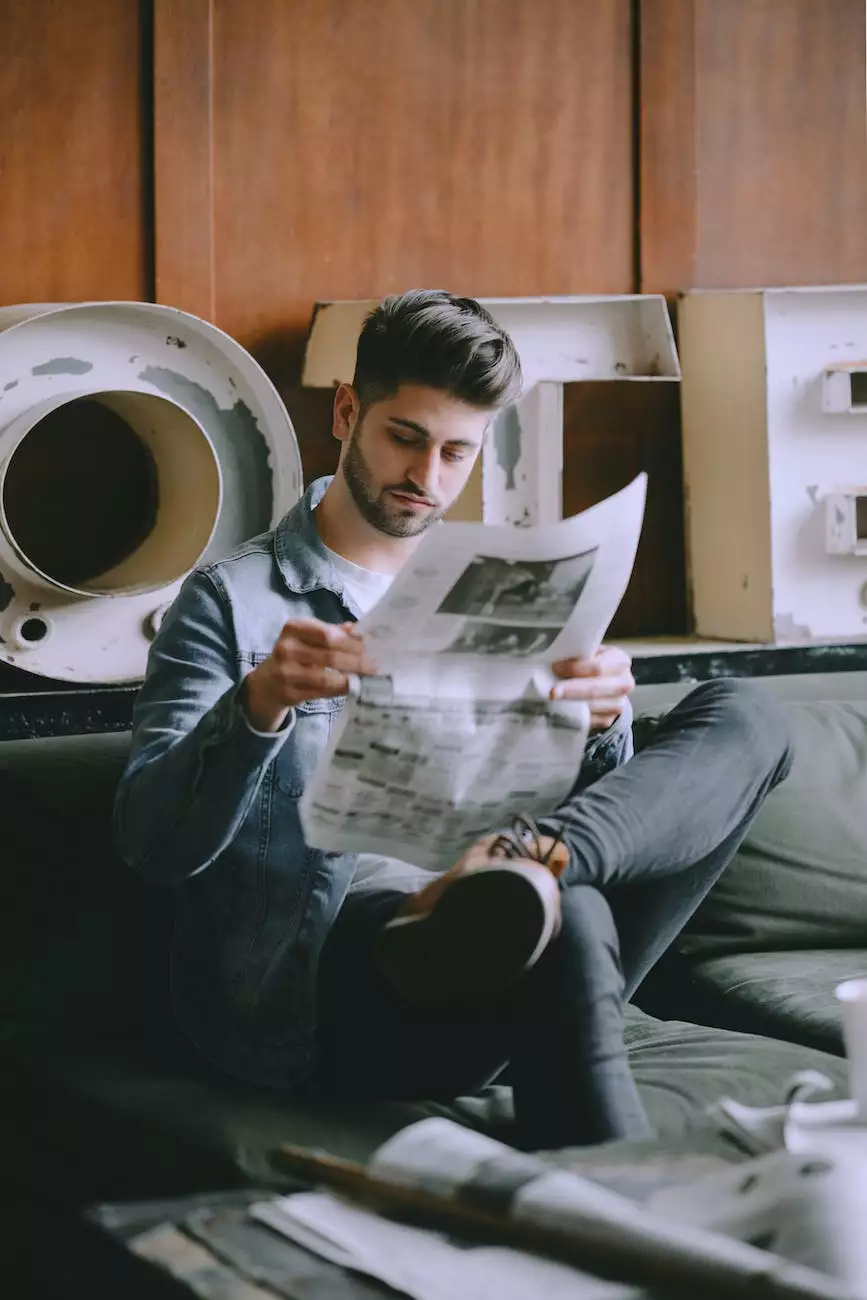How do I Link to a PDF as Part of My Product Description?
SEO Category Archives
In the world of digital marketing, utilizing product descriptions is a crucial aspect of promoting your business. When it comes to showcasing valuable information, linking to a PDF document can be an effective strategy. In this comprehensive guide, JODA Digital Marketing and Publishing will walk you through the necessary steps and best practices for linking to a PDF as part of your product description.
Why Link to a PDF?
Before diving into the technical implementation, let's explore the benefits of linking to a PDF as part of your product description. By providing a downloadable PDF, you offer your customers a convenient way to access and save detailed information about your product. This can enhance their overall experience and increase their likelihood of making a purchase.
Additionally, linking to a PDF allows you to present comprehensive and visually appealing content that may not be suitable for a regular webpage format. PDFs enable you to maintain the formatting, include high-resolution images, and preserve any special design elements that contribute to a visually engaging product description.
Steps to Link to a PDF
Now, let's delve into the step-by-step process of linking to a PDF as part of your product description:
Step 1: Prepare Your PDF
The first step is to ensure that your PDF is ready to be linked. Make sure your PDF contains all the necessary information about your product, including detailed descriptions, specifications, pricing, and any additional resources you want to provide to your customers.
Remember to optimize your PDF for search engines as well. Include relevant keywords in the file name and within the document itself. This will help search engines understand the content and improve its discoverability.
Step 2: Upload Your PDF
Next, you need to upload your PDF to a reliable hosting platform or your own website. Ensure that the file is accessible and can be easily downloaded by your website visitors. Use a descriptive file name, and consider organizing your PDFs into relevant directories or folders for a more organized structure.
Step 3: Generate the Link
Once your PDF is uploaded, it's time to generate the link that will direct users to the document. You can create a clickable link by using HTML anchor tags. Here's an example:
Download the PDFReplace "http://example.com/path/to/your-pdf.pdf" with the actual URL of your PDF file. Make sure the link text is descriptive and encourages users to click and access the PDF.
Step 4: Place the Link in Your Product Description
Now that you have the link, it's time to embed it within your product description. Depending on your website's content management system (CMS), you can navigate to the appropriate section or page to insert the link. Ensure that the placement is prominent and easily visible to your customers.
Consider including a brief introduction in your product description, highlighting the availability of the downloadable PDF. Explain why it's valuable and how it can assist your customers in making informed decisions.
Best Practices for Linking to a PDF
As you implement the steps mentioned above, keep in mind these best practices to enhance the effectiveness of your linked PDFs:
1. Optimize for Mobile
With the increasing use of mobile devices, it's crucial to ensure that your linked PDFs are mobile-friendly. Test the accessibility and legibility of your PDFs on various screen sizes and optimize them accordingly. This will provide a seamless experience for all users, regardless of their device.
2. Provide a Call-to-Action
Encourage users to access the PDF by providing a clear call-to-action. Highlight the benefits they will gain by downloading and utilizing the information within the document. This can help increase engagement and conversions as users are motivated to take action.
3. Update and Maintain PDFs
Periodically review your linked PDFs to ensure they are up to date. Update any outdated information, revise pricing details, and add new features or improvements as necessary. Regularly maintaining your PDFs ensures that your customers are accessing the most accurate and relevant information.
Conclusion
Linking to a PDF as part of your product description can significantly enhance your marketing efforts. By providing valuable and visually appealing content, you help users make informed decisions and improve their overall experience.
JODA Digital Marketing and Publishing, specializing in business and consumer services - digital marketing, is dedicated to providing comprehensive guidance on various aspects of digital marketing. We hope this guide has equipped you with the knowledge to effectively link to a PDF as part of your product description.
Start implementing these strategies today to stand out from the competition and provide exceptional value to your customers.