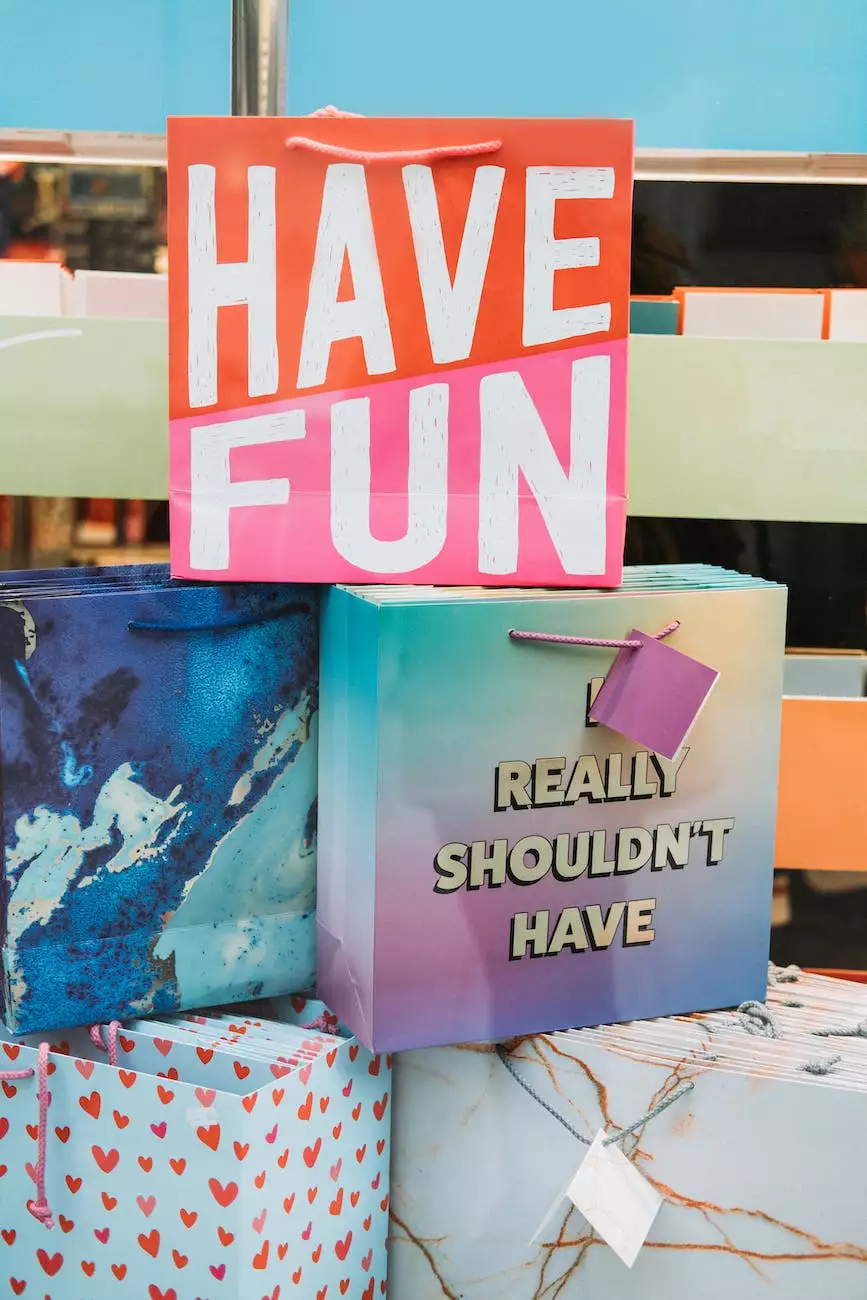How do I use the File Manager?
SEO Category Archives
Introduction
Welcome to the comprehensive guide on how to use the File Manager provided by JODA Digital Marketing and Publishing. In this article, we will walk you through the process of effectively managing your files to meet all your business and consumer service needs in the field of digital marketing.
Why is File Management Important?
Proper file management is crucial for any business operating in the digital marketing industry. With a wide range of files involved, including images, documents, videos, and more, organization and accessibility play a vital role in streamlining your workflow.
Efficient file management ensures that you can easily locate and retrieve important digital assets, collaborate effectively with your team, and deliver high-quality services to your clients. It helps enhance productivity, maintain consistency, and reduce the chances of errors or data loss.
Getting Started with the File Manager
First and foremost, it is important to access the File Manager on our platform. Follow these simple steps:
- Login to your JODA Digital Marketing and Publishing account.
- Navigate to the Dashboard.
- Locate and click on the "File Manager" option.
Interface Overview
Upon accessing the File Manager, you will be greeted with a user-friendly interface, designed to optimize your file management experience. Let's explore its key components:
1. File Hierarchy
The file hierarchy panel allows you to navigate through your folders and subfolders, similar to the familiar structure of a file system. Easily expand or collapse folders to view their content, helping you stay organized and find what you need with ease.
2. File Preview
The file preview panel provides a quick visual representation of the selected file's content. This allows you to preview images, documents, and videos directly within the File Manager, saving you valuable time and eliminating the need for external software.
3. File Actions
The file actions menu offers a range of options to manage your files effectively. From uploading, renaming, moving, and deleting files to creating new folders, it provides a comprehensive set of tools to meet all your file management requirements.
Uploading Files
Uploading files to the File Manager is a simple and efficient process. Follow these steps:
- Click on the "Upload" button located in the file actions menu.
- Select the files you wish to upload from your local device.
- Specify the destination folder (optional).
- Click "Upload" to initiate the upload process.
Managing Files and Folders
The File Manager provides a robust set of features for managing your files and folders effectively. Here are some essential actions you can perform:
1. Renaming Files and Folders
When it comes to organizing your files, renaming is a powerful tool. Right-click on a file or folder, select "Rename," and provide the new name. Ensure to choose descriptive names that accurately represent your digital assets, making them easier to locate in the future.
2. Moving Files and Folders
If you need to relocate files or folders, simply select the desired items, right-click, choose "Move," and select the new destination folder. This feature enables you to reorganize your files effortlessly, ensuring optimal organization and accessibility.
3. Deleting Files and Folders
When files are no longer needed or become outdated, it is essential to remove them from your storage. Select the files or folders you wish to delete, right-click, and click "Delete." Confirm your action, and the selected items will be permanently removed from your File Manager.
Advanced Features
The JODA Digital Marketing and Publishing File Manager also includes advanced features to further enhance your file management experience. These features include:
1. File Versioning
With file versioning, you can keep track of multiple iterations of a file. This feature is particularly useful when working collaboratively on projects, ensuring that you can revert to previous versions if needed.
2. File Sharing and Collaboration
The File Manager facilitates seamless file sharing and collaboration with your team members or clients. Easily grant access to specific files or folders, set permissions, and receive real-time notifications, enabling efficient collaboration and feedback exchange.
3. File Search and Filtering
Efficiently search for specific files or filter them based on criteria such as file type, date, or keywords. This feature saves valuable time by allowing you to narrow down your search and quickly find the files you need.
Conclusion
Congratulations! You have now learned how to effectively utilize the File Manager on JODA Digital Marketing and Publishing. By understanding the interface, uploading files, and mastering the various file management actions, you are well-equipped to optimize your digital asset organization and streamline your workflow in the field of digital marketing.
Remember, proper file management is a key component of delivering high-quality services to your clients and maintaining productivity within your business. Embrace these practices to stay organized, save time, and achieve success in your digital marketing endeavors.