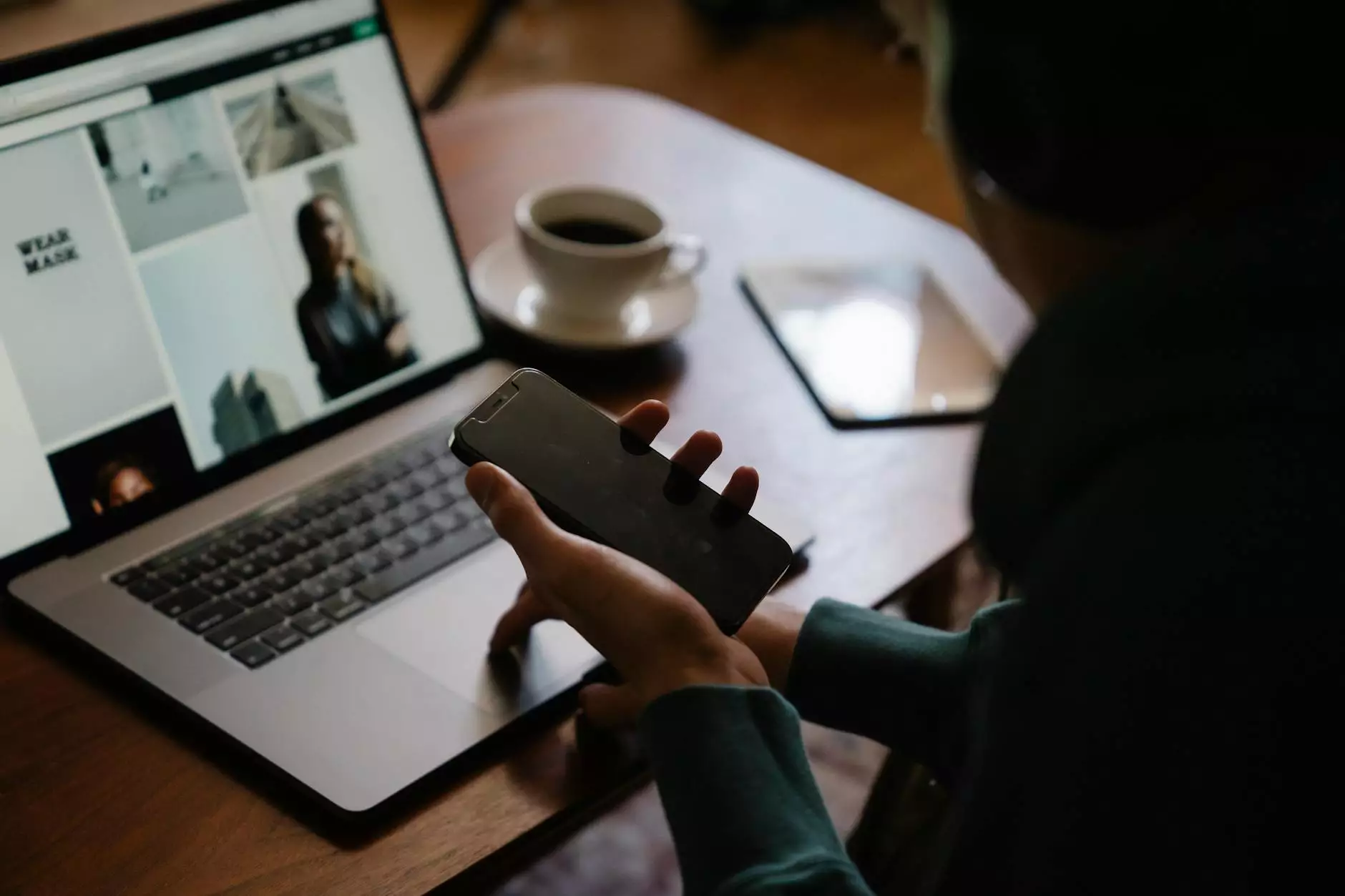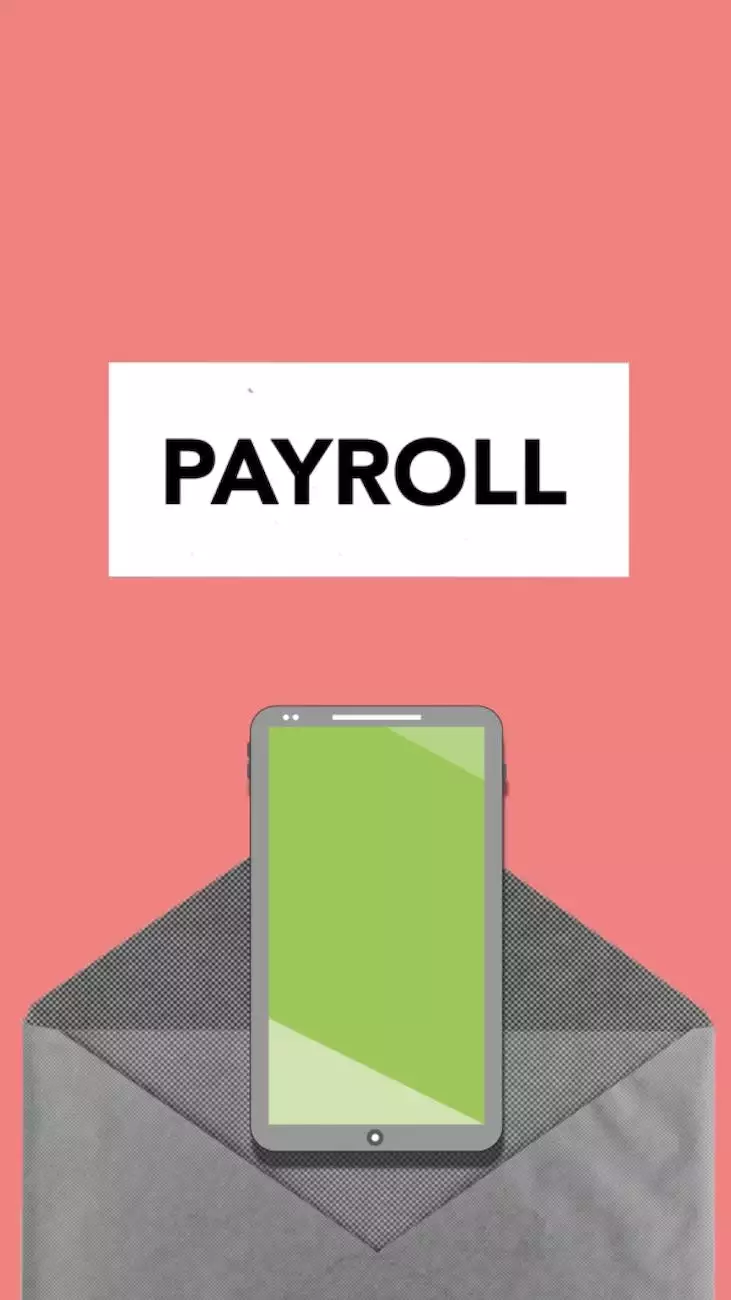How can I import my Mailing List to iContact?
SEO Category Archives
Introduction to Mailing List Import in iContact
Are you looking to enhance your email marketing efforts? Do you need to import your mailing list to iContact? Look no further! At JODA Digital Marketing and Publishing, we understand the importance of efficient email marketing strategies for your business or organization. In this comprehensive guide, we will walk you through the process of importing your mailing list to iContact and provide you with valuable tips to optimize your email campaigns.
Why Is Importing Your Mailing List to iContact Crucial?
In today's digital era, email marketing remains one of the most effective ways to engage with your audience. However, efficiently managing your mailing list is essential for the success of your campaigns. By utilizing iContact's powerful features and tools, you can efficiently segment your contacts, automate your campaigns, and deliver highly targeted content to your subscribers.
Benefits of Importing Your Mailing List to iContact
- Advanced List Segmentation: iContact allows you to segment your mailing list based on various criteria, such as demographics, engagement levels, or purchase history. Segmenting your list enables you to deliver personalized content, increasing engagement and conversions.
- Email Automation: With iContact, you can set up automated email workflows, saving you time and effort. From welcome emails to follow-up sequences, automation helps nurture your subscribers and guide them through your sales funnel.
- Advanced Reporting and Analytics: iContact provides detailed insights into your email campaigns. Track open rates, click-through rates, and subscriber behavior. With these valuable analytics, you can refine your strategies and optimize future campaigns.
- Email Template Library: iContact offers a wide range of customizable email templates, allowing you to create visually appealing and professional-looking emails. Impress your subscribers with stunning designs and increase brand credibility.
Step-by-Step Guide to Importing Your Mailing List to iContact
Step 1: Export Your Mailing List
The first step in importing your mailing list to iContact is exporting your existing list from your current email marketing software or CRM system. Most platforms offer the option to export your contacts as a CSV file, which is compatible with iContact.
Step 2: Prepare Your CSV File for Import
Before importing your mailing list to iContact, you need to ensure your CSV file is properly formatted. Make sure your file includes all relevant columns, such as first name, last name, email address, and any additional data you wish to import. Clean up your data and remove any duplicates or invalid email addresses to maintain list quality.
Step 3: Sign in to iContact and Access the Import Wizard
Once your CSV file is ready, sign in to your iContact account and navigate to the Contacts tab. Select the "Import" option to open the Import Wizard. The Import Wizard will guide you through the process of importing your mailing list.
Step 4: Map Your CSV File Columns
In this step, you need to map the columns in your CSV file to the corresponding fields in iContact. Ensure that data is accurately mapped to avoid errors or information loss during the import process. iContact provides an intuitive interface to make this mapping process seamless.
Step 5: Configure Import Settings
Before initiating the import, review the import settings to ensure they align with your requirements. Here, you can decide whether to send a welcome email to your imported contacts and choose the list(s) to which you want to add them. Make any necessary adjustments and proceed to the next step.
Step 6: Start the Import Process
Click the "Import" button to begin importing your mailing list to iContact. Depending on the size of your list, the import process may take a few minutes to complete. iContact will provide a notification once the import is finalized.
Step 7: Verify Imported Data and Segment Your List
Once the import process is complete, it is crucial to verify the imported data. Review your contacts to ensure all information is accurate. Take advantage of iContact's advanced list segmentation capabilities to create targeted groups based on your imported data. Segmenting your list allows you to personalize your campaigns for better engagement and conversions.
Tips for Optimizing Your Email Marketing Strategies in iContact
1. Personalization is Key
Your subscribers want to feel valued and appreciated. By personalizing your emails based on their interests, preferences, or purchase history, you can create a stronger connection and increase engagement. Leverage iContact's advanced segmentation features to tailor your content to specific segments, ensuring relevance and driving better results.
2. A/B Testing for Continuous Improvement
Never settle for mediocrity in your email campaigns. iContact allows you to perform A/B tests, where you can compare the performance of different email variations. Test subject lines, content layout, calls-to-action, and more to identify what resonates best with your audience. Continuously optimizing your campaigns based on these insights will lead to higher conversions and engagement.
3. Optimize for Mobile Devices
In today's mobile-driven world, it is crucial to ensure your emails are mobile-friendly. iContact's responsive email templates and editor allow you to create visually appealing emails that adapt seamlessly to different devices. Check how your emails appear on mobile devices to provide an optimal user experience for your subscribers.
4. Maintain a Consistent Sending Schedule
Regularly sending emails to your subscribers helps maintain their interest and keeps your brand top of mind. Establish a consistent sending schedule, be it weekly newsletters, monthly updates, or targeted campaigns, to stay connected with your audience. However, be mindful not to overwhelm them with an excessive number of emails, as this may result in increased unsubscribes.
Conclusion
Importing your mailing list to iContact is a valuable step towards optimizing your email marketing strategies. With iContact's powerful features, you can effectively segment your contacts, automate your campaigns, and drive better results. Following our comprehensive guide, you can seamlessly import your mailing list while maintaining data integrity. Remember to leverage iContact's advanced tools and optimize your email marketing strategies for better engagement and conversions.
At JODA Digital Marketing and Publishing, we are committed to empowering businesses and organizations like yours with effective digital marketing solutions. If you need further assistance or guidance in leveraging iContact for successful email marketing, feel free to reach out to our expert team.