How do I import Newsletter emails via CSV?
SEO Category Archives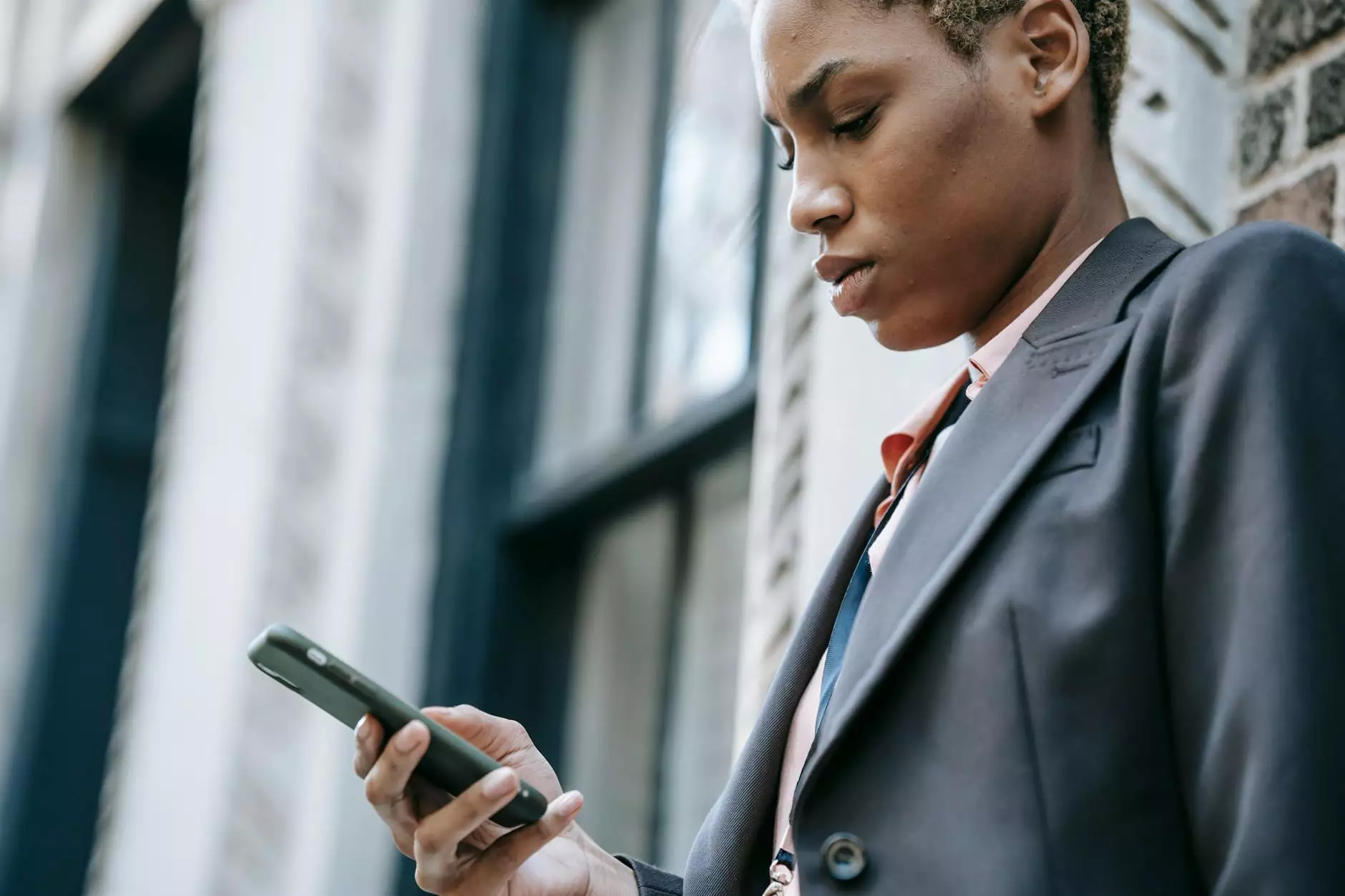
Welcome to JODA Digital Marketing and Publishing's knowledge base! In this article, we will guide you through the process of importing Newsletter emails via CSV. Importing emails efficiently is crucial for any business, and with our step-by-step instructions, you'll be able to quickly and effectively import your email list.
Why Import Newsletter Emails via CSV?
Before we dive into the process, let's understand why importing Newsletter emails via CSV is a popular choice for businesses. CSV, which stands for Comma-Separated Values, is a universal file format that allows easy storage and transfer of data.
By importing your Newsletter emails via CSV, you can easily manage and organize your email lists. This method saves time and effort as it eliminates the need for manual entry or copying and pasting each email address individually.
Step-by-Step Guide: How to Import Newsletter Emails via CSV
Step 1: Prepare Your CSV File
The first step is to prepare your CSV file with the email addresses you wish to import. Make sure each email address is listed in a separate cell or column in your CSV file. You can use spreadsheet applications like Microsoft Excel or Google Sheets to create and manage your CSV file.
It's important to double-check the accuracy of your email addresses to ensure successful import. Eliminate any duplicates or invalid email addresses as this can impact the deliverability of your Newsletter.
Step 2: Access Your Newsletter Application
Log in to your Newsletter application or software. If you don't have a Newsletter application yet, consider using reputable platforms like Mailchimp, Constant Contact, or AWeber. These platforms provide user-friendly interfaces and advanced features to enhance your email marketing campaigns.
Step 3: Locate the Import feature
Once you're logged in to your Newsletter application, locate the "Import" feature. This feature may be found under the "Subscribers" or "Contacts" section, depending on the platform you're using.
Step 4: Choose your CSV File
Click on the "Import" option and browse for your CSV file. Select the file you prepared earlier and proceed. The import wizard will guide you through the following steps.
Step 5: Map CSV Fields
Mapping CSV fields refers to matching the columns in your CSV file to the corresponding fields in your Newsletter application. The system needs to understand which column represents email addresses, names, or any additional information you want to import.
To map CSV fields, the Newsletter application often provides a drag-and-drop interface where you can match each CSV column with the relevant field in the application.
Step 6: Choose Import Settings
Before initiating the import, make sure to review and select the desired import settings. These settings may include options like adding imported contacts to specific groups, sending confirmation emails, or updating existing subscriber information.
Consider enabling any required or recommended settings that align with your email marketing goals and strategies.
Step 7: Start the Import Process
Once you've completed all the necessary steps and reviewed your import settings, it's time to initiate the import process. Click on the "Import" or "Start Import" button, depending on your Newsletter application. The system will then import your CSV file and add the email addresses into your chosen subscriber list or group.
Take note that the import process duration may vary depending on the size of your CSV file and the speed of your application. Most Newsletter applications provide a progress bar or notification indicating the status of the import.
Step 8: Verify Imported Email Addresses
After the import process is complete, it's crucial to verify the imported email addresses. Spot-check a sample of your imported contacts to ensure accurate import and proper formatting.
If you notice any issues or discrepancies, you can use the editing features within your Newsletter application to correct or update the imported subscriber information.
Conclusion
Congratulations! You have successfully learned how to import Newsletter emails via CSV. By following our step-by-step guide, you can efficiently manage your email lists and maintain a seamless email marketing campaign.
JODA Digital Marketing and Publishing specializes in providing comprehensive digital marketing solutions for businesses like yours. Our expertise and innovative strategies empower you to thrive and succeed in the ever-evolving world of digital marketing.
For further guidance or assistance, our team of experts is always ready to support you. Reach out to JODA Digital Marketing and Publishing today and discover the full potential of your business!




