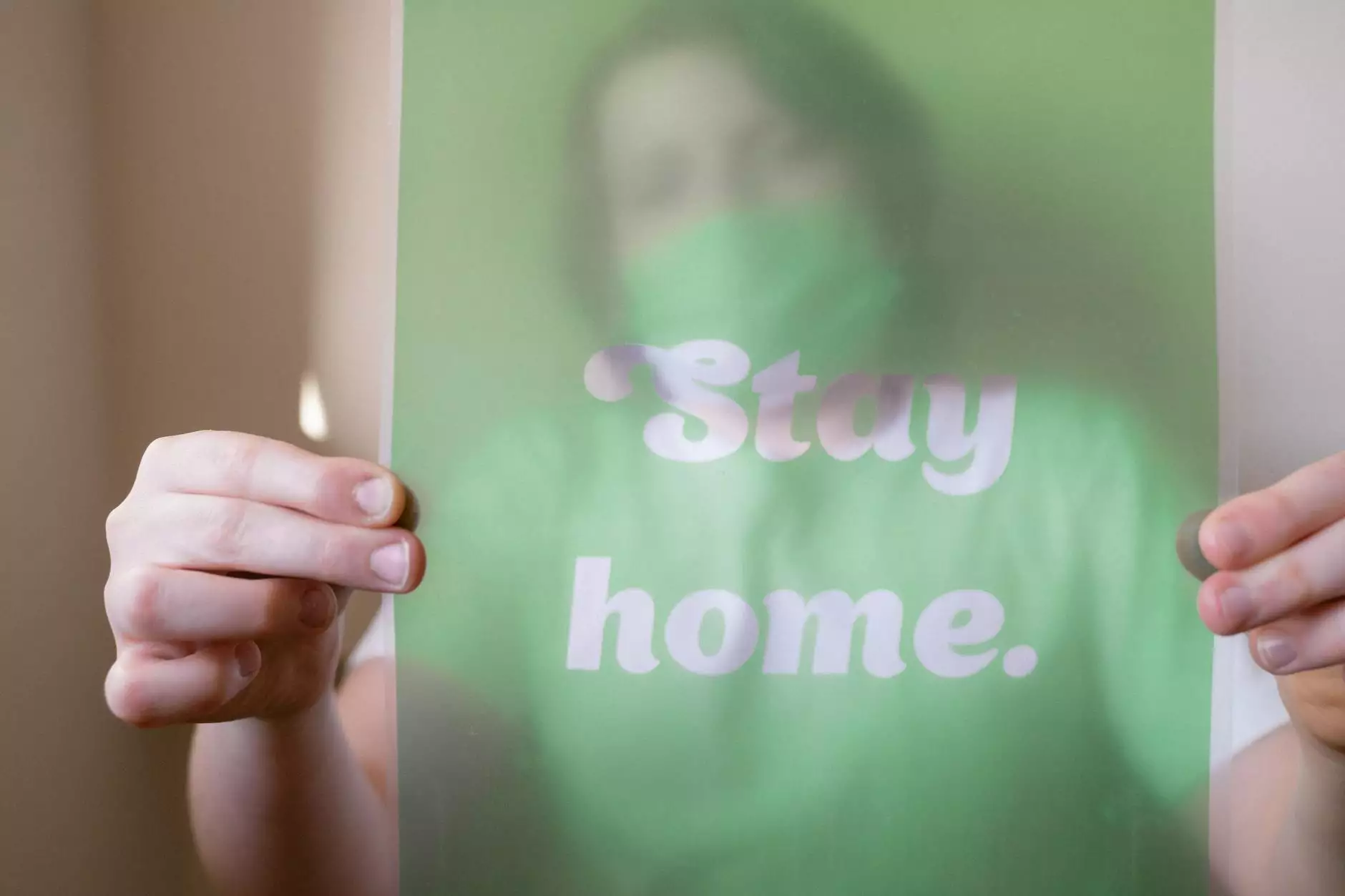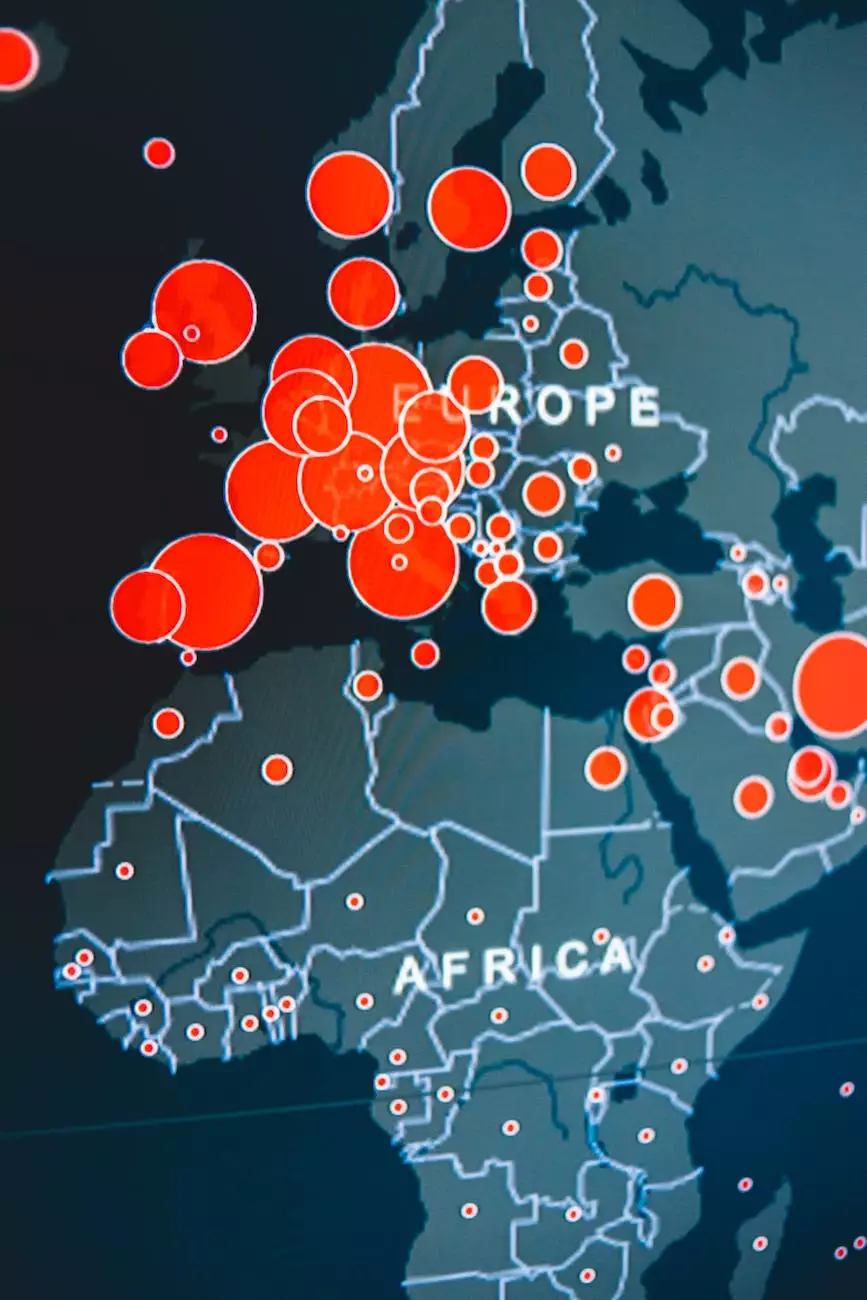How do I use Shift4Shop's Quickbooks Web Connector Plugin
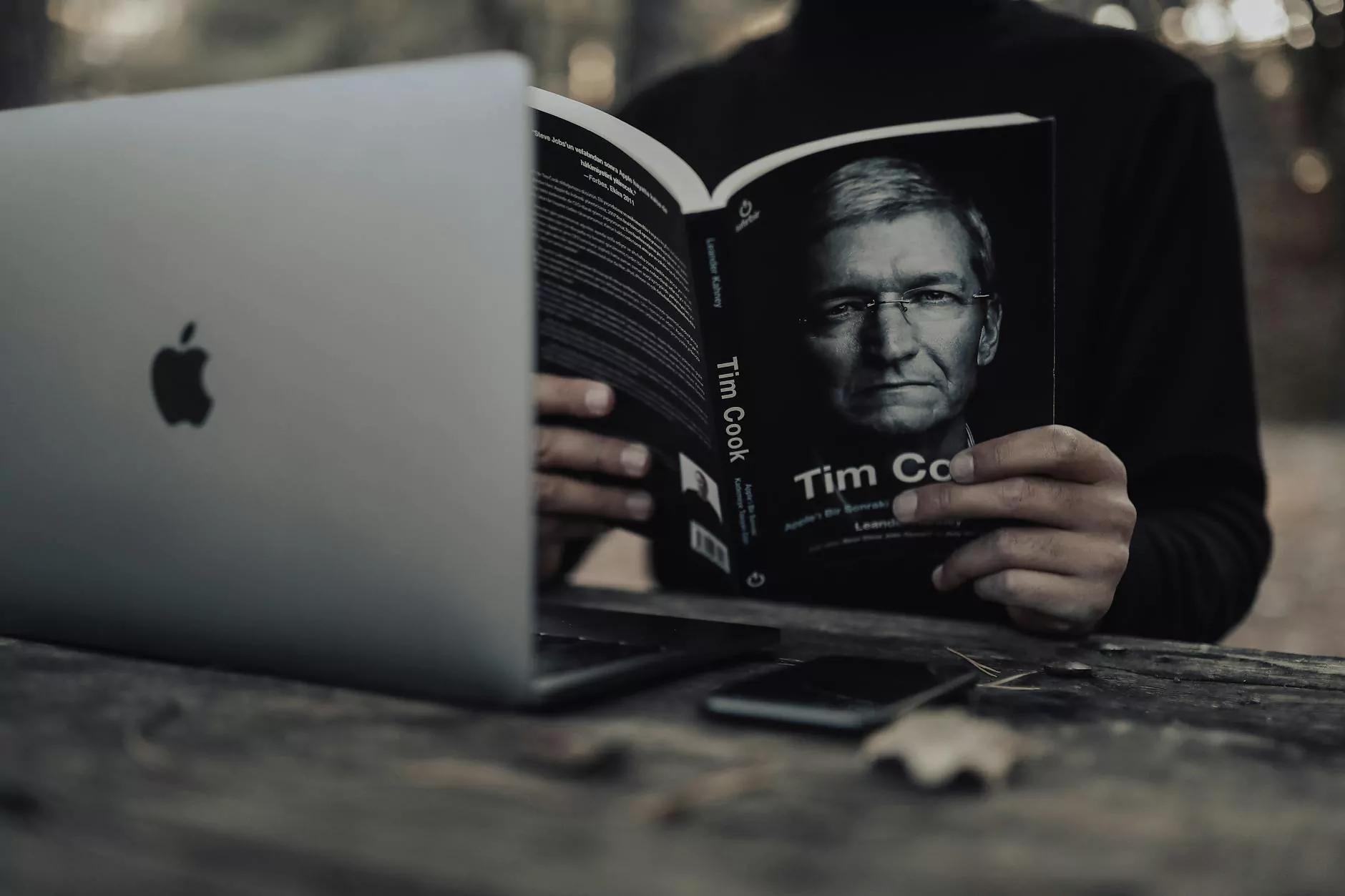
Introduction to Shift4Shop and Quickbooks Integration
Shift4Shop is a leading e-commerce platform that offers a wide range of features and integrations to enhance your online business. One such integration is the Quickbooks Web Connector plugin, which allows seamless synchronization between your Shift4Shop store and Quickbooks, a popular accounting software.
Why Use the Shift4Shop's Quickbooks Web Connector Plugin?
Integrating your Shift4Shop store with Quickbooks offers numerous benefits for your business:
- Streamlined Accounting: The plugin automates the transfer of important financial data, such as sales, orders, products, and inventory, between Shift4Shop and Quickbooks.
- Time and Cost Savings: By automating manual data entry tasks, you can save time and reduce the risk of human error.
- Accurate Reporting: With real-time data synchronization, you can generate accurate financial reports, track expenses, and make informed business decisions.
- Efficient Inventory Management: The integration ensures inventory levels are always up to date, preventing overselling and improving customer satisfaction.
- Tax Compliance: Automating tax calculations and reporting simplifies the process, helping you remain compliant with tax regulations.
Getting Started with Shift4Shop's Quickbooks Web Connector Plugin
If you're ready to harness the power of this integration, follow these simple steps to get started:
Step 1: Install and Set Up Quickbooks Web Connector
Before you can begin using the Quickbooks Web Connector plugin, you need to ensure it is properly installed and configured on your computer. Visit the Shift4Shop Knowledgebase for detailed instructions and troubleshooting tips for a seamless setup process.
Step 2: Enable Quickbooks Integration in Your Shift4Shop Store
Once you have the Quickbooks Web Connector ready, it's time to enable the integration in your Shift4Shop store. Log in to your Shift4Shop admin panel and navigate to the "Apps" or "Modules" section. Look for the Quickbooks integration and follow the provided instructions to connect your store with Quickbooks.
Step 3: Customize and Configure Integration Settings
After enabling the integration, you can customize various settings to ensure the plugin functions according to your business requirements. Some key configuration options are:
- Account Mapping: Map your Shift4Shop store's income, expense, and payment accounts to the appropriate accounts in Quickbooks.
- Tax Settings: Set up tax calculation methods and ensure accurate tax reporting.
- Order Syncing: Determine which order statuses should trigger data synchronization between Shift4Shop and Quickbooks.
- Automated Tasks: Schedule regular data syncs or perform them manually when needed.
Advanced Tips and Troubleshooting
While the Quickbooks Web Connector plugin is designed to work seamlessly, you may encounter occasional issues or require advanced customization. Here are some tips and troubleshooting guidelines to help you:
Tip 1: Regularly Back Up Your Data
Prioritize regular data backups to avoid potential data loss or corruption. Quickbooks offers built-in backup functionality, which you can schedule at suitable intervals.
Tip 2: Seek Expert Support
If you face challenges during the installation or configuration process, don't hesitate to reach out to Shift4Shop's support team or consult external professionals who specialize in Shift4Shop and Quickbooks integration.
Tip 3: Stay Updated with Plugin Updates
Periodically check for plugin updates and install them to ensure optimal performance and access to new features and bug fixes.
Troubleshooting: Common Issues and Solutions
If you encounter any issues, refer to the following troubleshooting tips:
- Problem: Data is not syncing correctly.
- Solution: Double-check your integration settings and ensure they align with your business requirements. If necessary, reach out to technical support for assistance.
- Problem: Error messages during data synchronization.
- Solution: Verify your Quickbooks and Shift4Shop accounts are properly linked, and ensure the Web Connector is running without any issues. Review error messages for specific guidance.
- Problem: Slow data syncing speed.
- Solution: Check your internet connection and computer's performance. Close any unnecessary applications or processes that might be slowing down the Web Connector.
Conclusion
Integrating Shift4Shop's Quickbooks Web Connector plugin is a smart choice for simplifying and automating your accounting processes. By following the steps outlined in this guide and adhering to best practices, you can enjoy the benefits of streamlined financial management and accurate reporting for your online business. Remember to regularly check for updates, seek support when needed, and optimize your integration settings for maximum efficiency. Empower your business with the power of Shift4Shop and Quickbooks integration today!