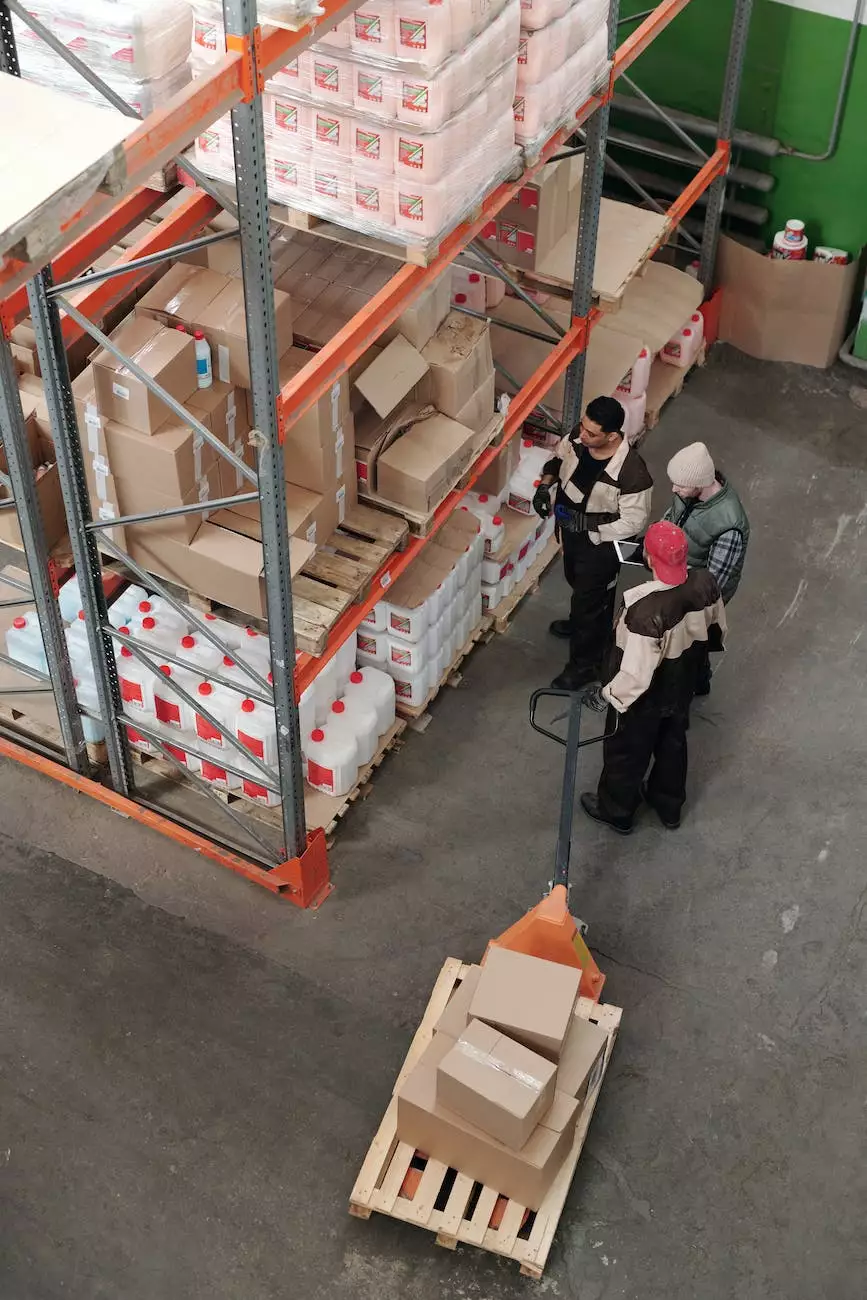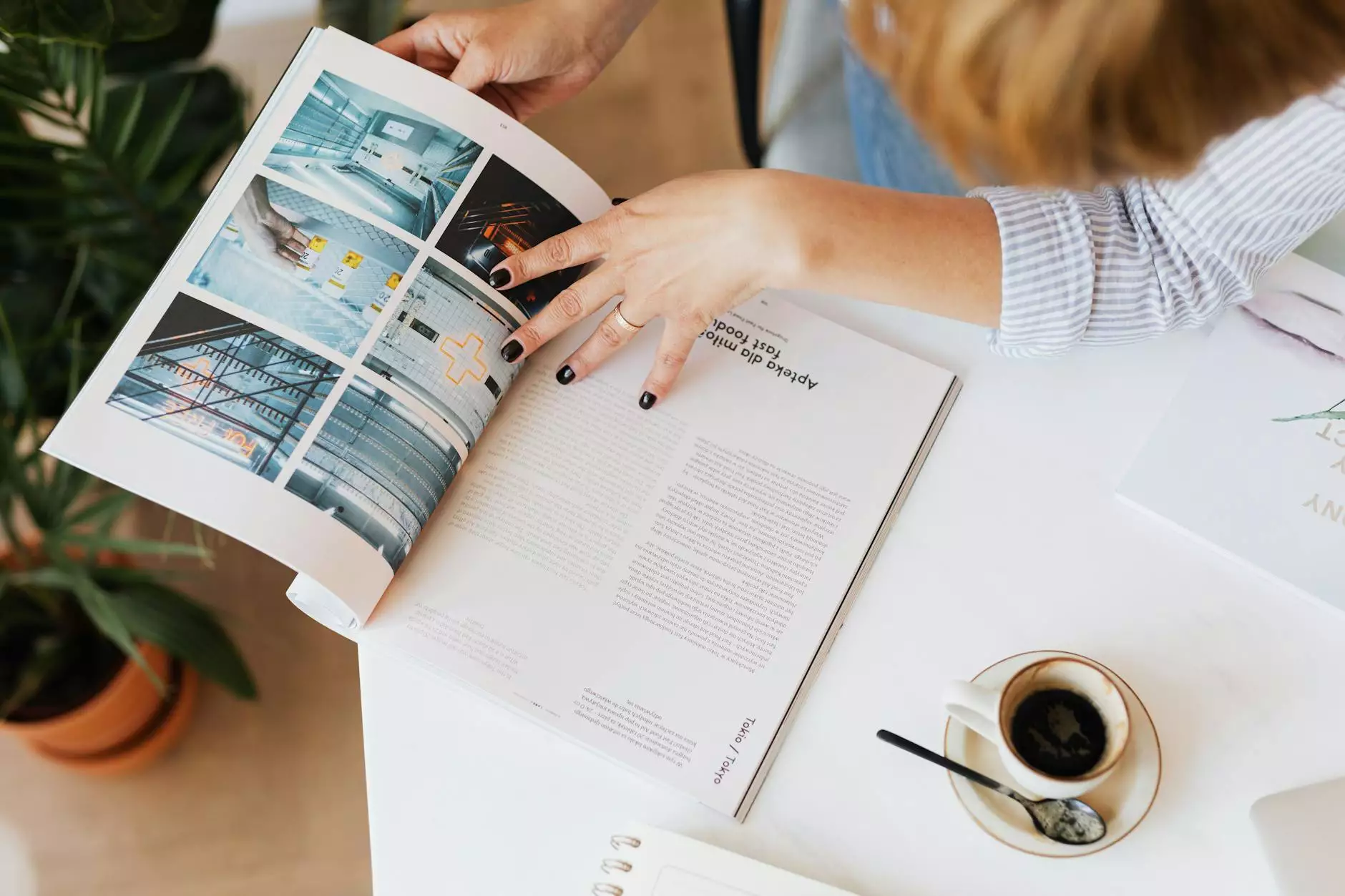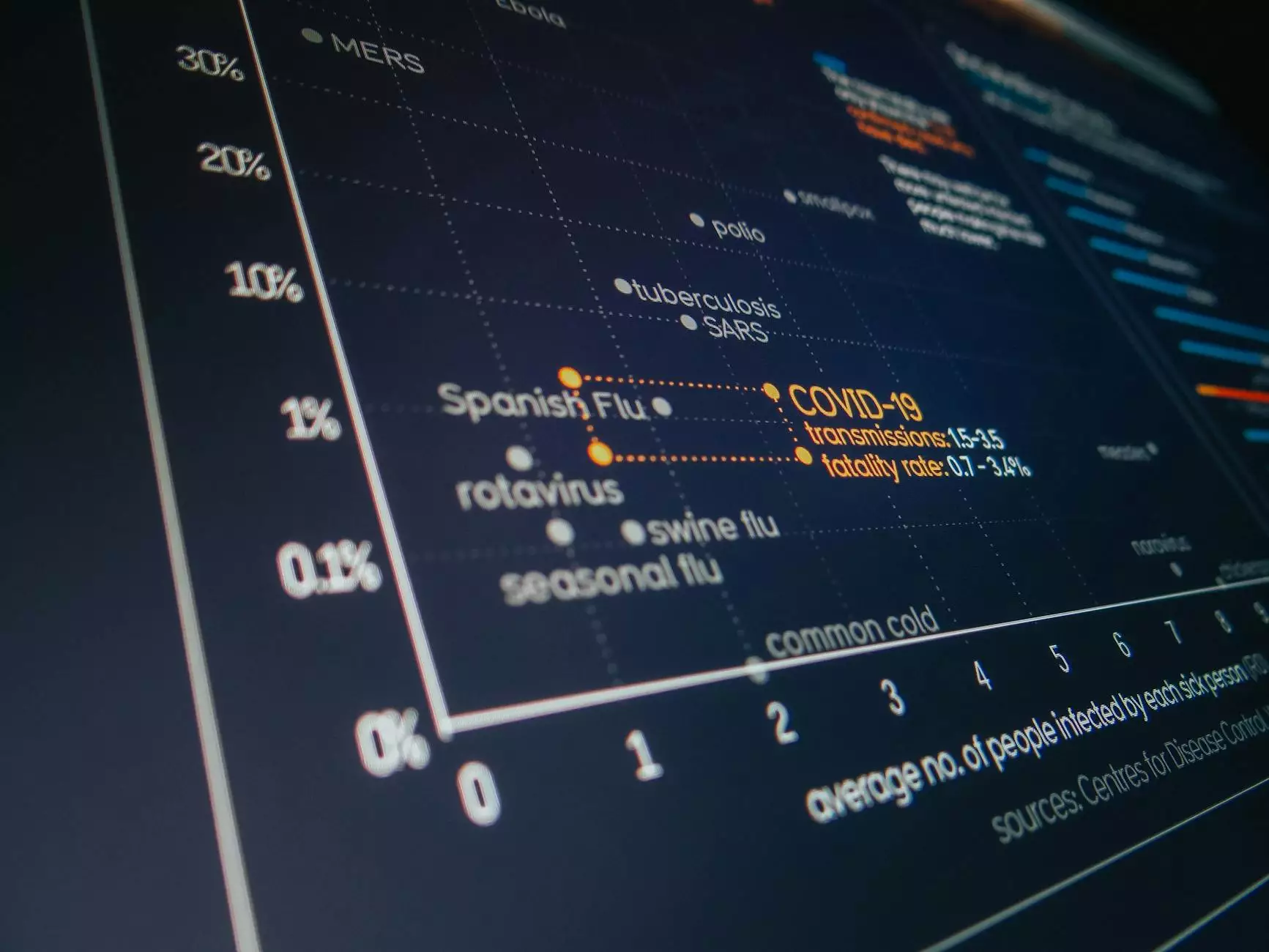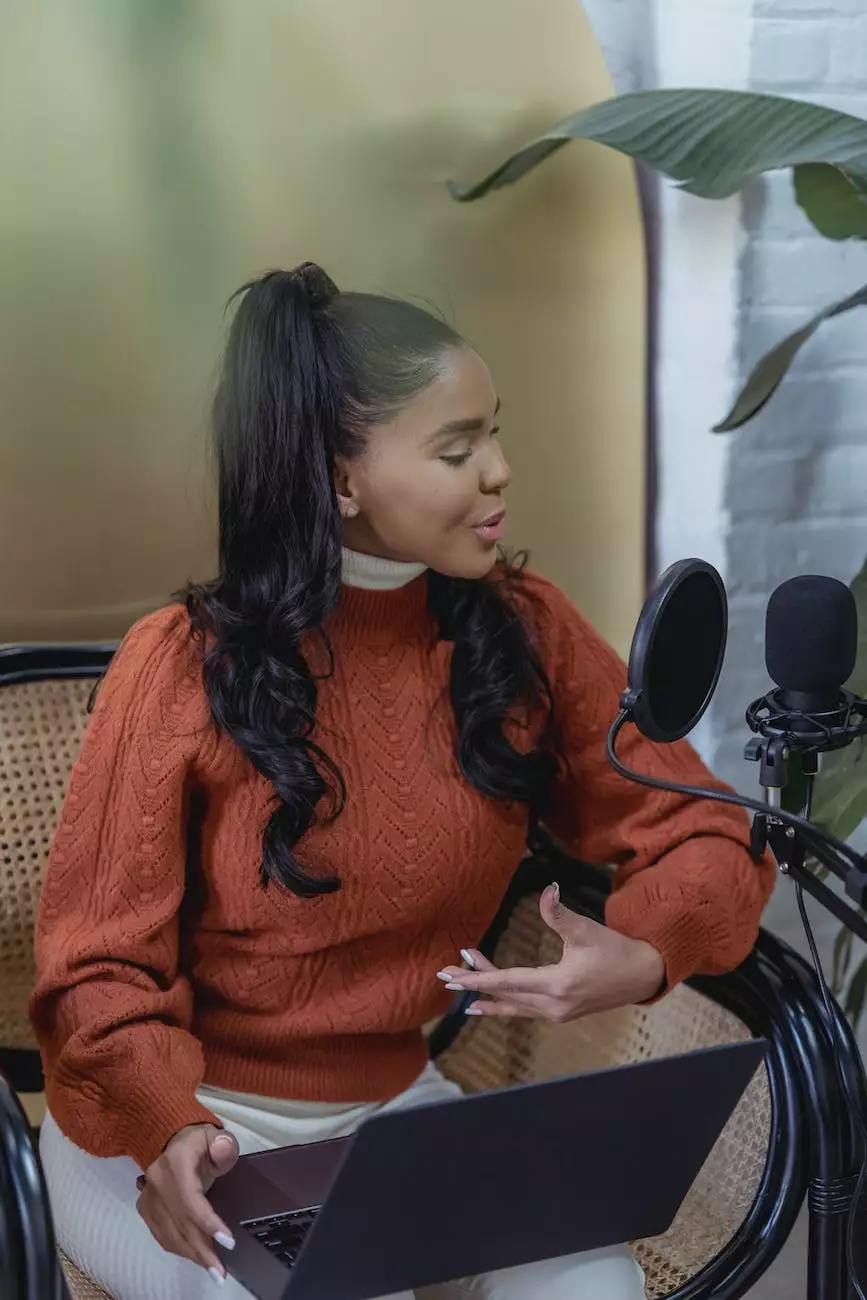How do I enable Credit Cards and Paypal (Powered By Braintree) on my Store
Customer Service and Support Information
Welcome to JODA Digital Marketing and Publishing's comprehensive guide on how to enable Credit Cards and Paypal (Powered By Braintree) on your online store. In this step-by-step tutorial, we will walk you through the process of integrating these popular payment options to provide a seamless and secure checkout experience for your customers.
Why Choose Credit Cards and Paypal (Powered By Braintree)
Before we dive into the technical details of enabling Credit Cards and Paypal (Powered By Braintree) on your store, let's take a moment to understand why these payment options are crucial for your business.
Credit Cards and Paypal (Powered By Braintree) offer your customers convenience, security, and flexibility when it comes to making online purchases. By accepting Credit Cards, you open up your store to a wider audience, as many customers prefer this widely accepted payment method. Paypal (Powered By Braintree) provides an additional layer of security by offering fraud protection and buyer protection to safeguard both you and your customers during transactions.
Step 1: Sign Up for a Braintree Account
The first step in enabling Credit Cards and Paypal (Powered By Braintree) on your store is to sign up for a Braintree account. Braintree is a popular payment gateway that allows you to securely process Credit Card and Paypal transactions. Follow these instructions to create your Braintree account:
- Go to the Braintree website
- Click on the "Sign Up" button
- Fill in the required information, including your business details and contact information
- Submit the form and wait for verification
Once your account is approved, you can proceed to the next steps of enabling Credit Cards and Paypal (Powered By Braintree) on your store.
Step 2: Integrate Braintree with Your Store
After successfully signing up for a Braintree account, you need to integrate it with your online store. This integration ensures that your customers can make payments using Credit Cards and Paypal (Powered By Braintree). The integration process may vary depending on the eCommerce platform you are using. Follow the platform-specific instructions below:
For Shopify Users:
- Login to your Shopify admin dashboard
- Go to the "Settings" tab and select "Payments"
- Click on the "Choose third-party provider" option
- Select "Braintree" from the list of available providers
- Enter your Braintree merchant ID and public and private keys. These credentials can be found in your Braintree account settings
- Save the changes and test the payment option on your store
For WooCommerce Users:
- Login to your WordPress admin dashboard
- Install and activate the "WooCommerce" plugin
- Go to the "WooCommerce" settings and click on the "Payments" tab
- Enable the "Braintree" payment method
- Enter your Braintree merchant ID and public and private keys. These credentials can be found in your Braintree account settings
- Save the changes and test the payment option on your store
Step 3: Configure Braintree Settings
Once you have integrated Braintree with your store, it's important to configure the settings to meet your business requirements. Here are a few key settings you should consider:
Payment Options:
Customize the payment options available to your customers. You can choose to enable Credit Cards, Paypal (Powered By Braintree), or both, depending on your target audience and the regions you operate in.
Transaction Fees:
Review and understand the transaction fees associated with using Braintree as your payment gateway. Ensure that the fees align with your business goals and profitability.
Security Measures:
Explore the security features offered by Braintree, such as tokenization and encryption, to protect sensitive customer data and prevent fraud. Implement these measures to build trust and confidence among your customers.
Step 4: Test the Payment Options
Before making Credit Cards and Paypal (Powered By Braintree) payment options available to your customers, it's crucial to thoroughly test them to ensure a seamless checkout experience. Follow these steps to perform a successful payment test:
- Add a test product to your cart
- Proceed to the checkout page and select either the Credit Card or Paypal (Powered By Braintree) payment option
- Enter test Credit Card details or Paypal sandbox account credentials
- Complete the payment process
- Verify that the transaction goes through and you receive the payment confirmation
Conclusion
Congratulations! You have successfully enabled Credit Cards and Paypal (Powered By Braintree) on your online store. By offering these popular payment options, you are providing your customers with a seamless and secure checkout experience, boosting sales, and building trust in your brand. Remember to regularly monitor and optimize your payment processing to ensure the best possible experience for your customers.
For more detailed instructions or if you encounter any issues during the process, please feel free to contact our support team at [email protected]. We are here to help you every step of the way!