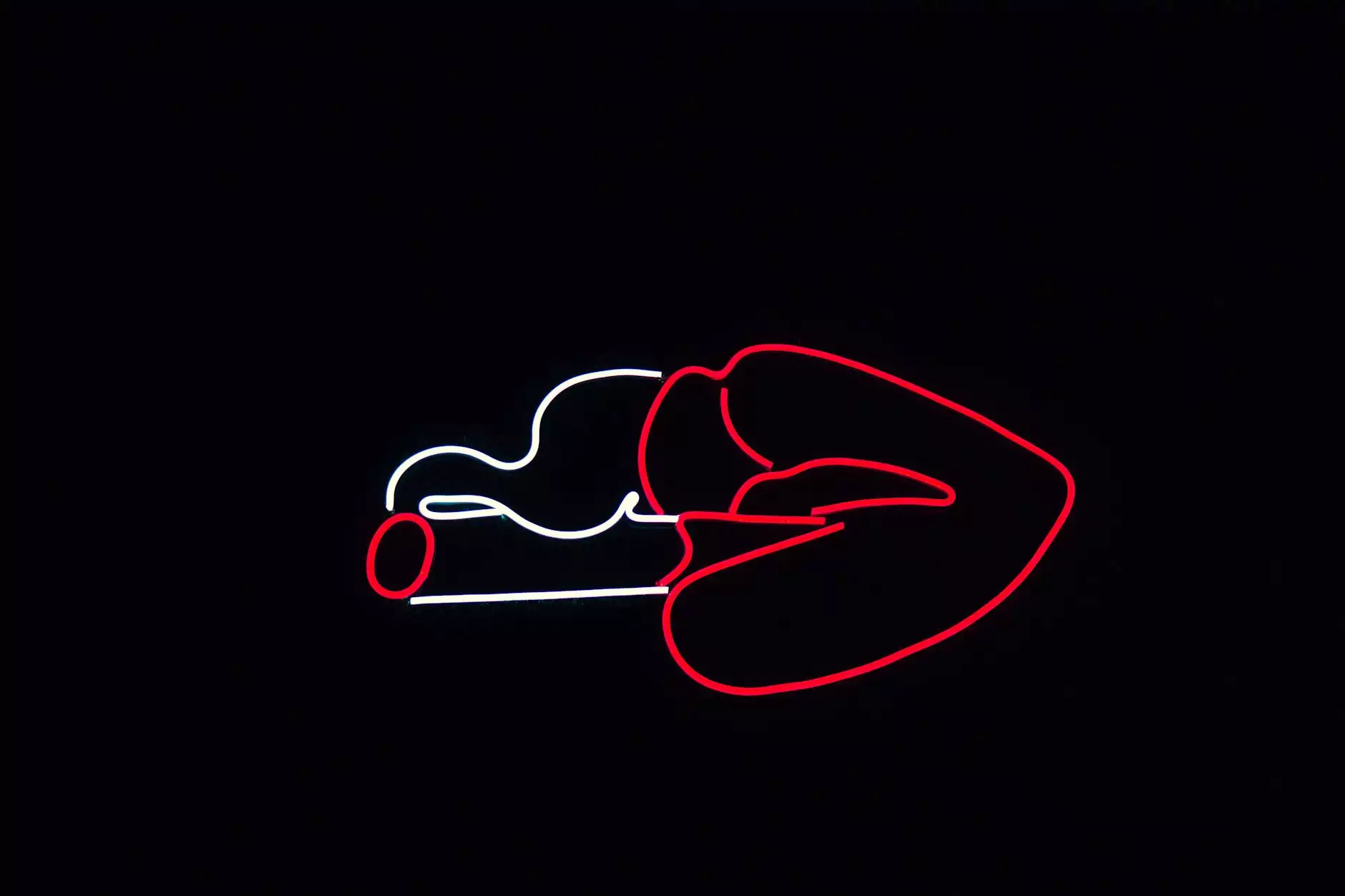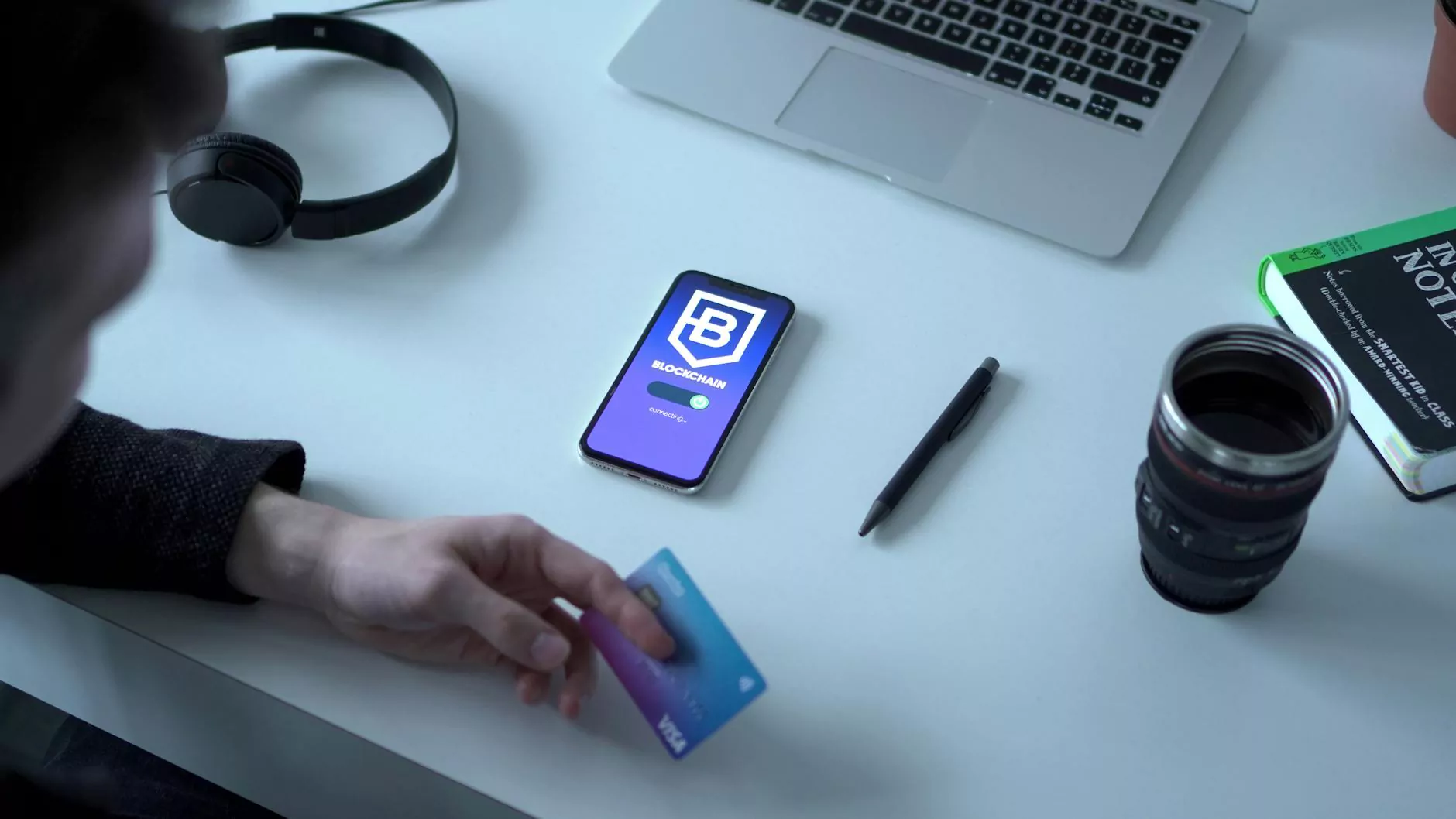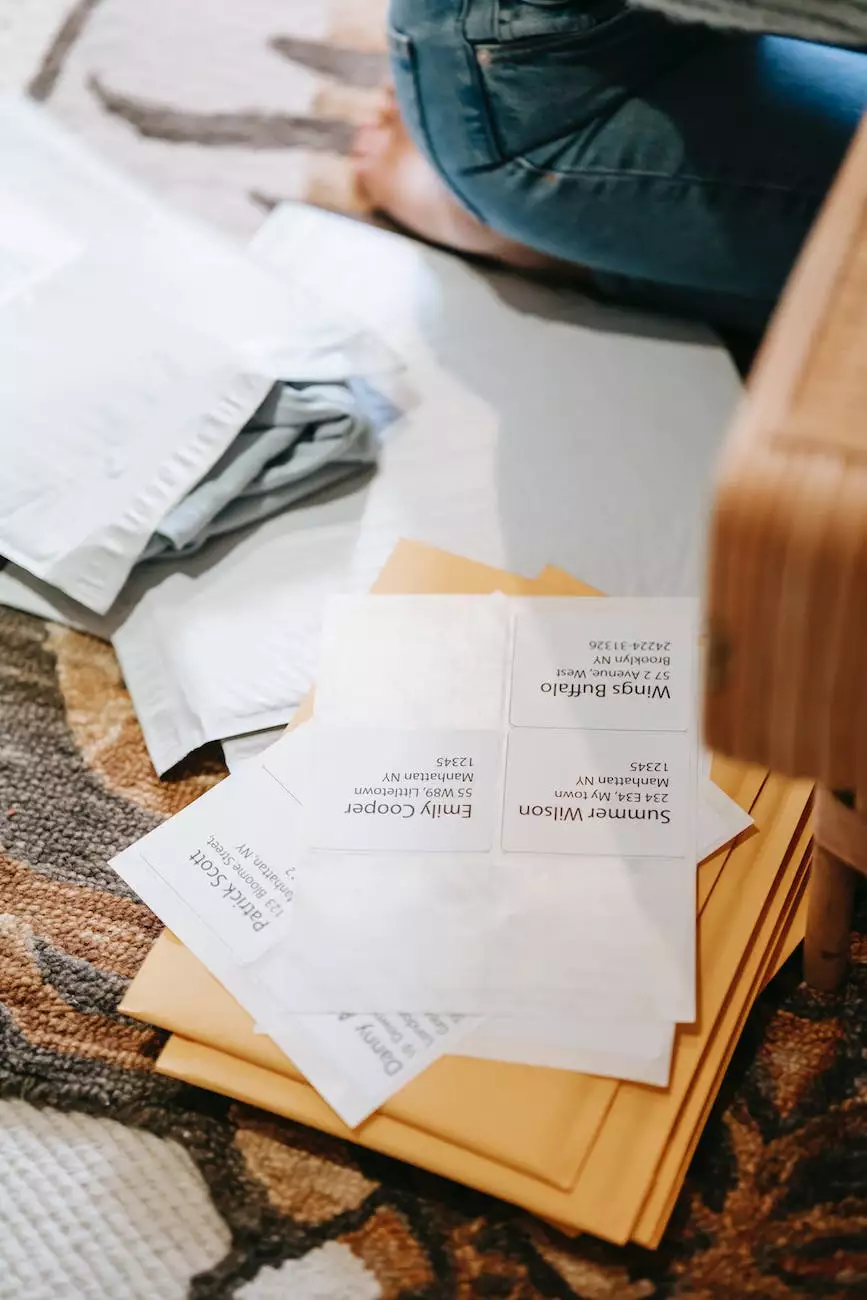How do I revert to an original template?
SEO Category Archives
Welcome to JODA Digital Marketing and Publishing's knowledgebase! In this article, we will guide you through the process of reverting to an original template for your website. Whether you have made modifications or encountered issues with your current template, we've got you covered.
Why would you want to revert to an original template?
If you have customized your website extensively or experienced technical difficulties with your current template, you might find it necessary to restore your website's original design. Reverting to an original template can help you undo unwanted changes, fix compatibility issues, or simply start fresh with the original vision of your website.
Step-by-step guide to reverting to an original template
Follow the detailed instructions below to revert to an original template on JODA Digital Marketing and Publishing:
Accessing your website's settings
In order to revert to an original template, you'll need to access your website's settings panel. Log in to your JODA Digital Marketing and Publishing account and navigate to the dashboard of your website.
Locating the template options
Once you're in the dashboard, look for the "Template" or "Design" section. The exact location may vary depending on the platform or CMS you are using. If you are unsure, consult the platform's documentation or contact our support team for assistance.
Selecting the original template
Within the template options, you should see a list of available templates. Look for the option that represents the original template you wish to revert to. Take your time to review the templates and select the one that best matches your website's initial design.
Confirming the template change
Before finalizing the template reversion, double-check that you have selected the correct original template. Once you are certain, proceed with the confirmation prompt to apply the changes. Keep in mind that reverting to an original template may overwrite any customizations or modifications you have made.
Rebuilding or adjusting your website
After reverting to the original template, you might need to rebuild or adjust certain elements of your website. This is especially true if you had made significant modifications. Take the opportunity to review your website's content, layout, and functionality to ensure everything is back to its desired state.
Tips for a successful template reversion
To make the process of reverting to an original template as smooth as possible, consider the following tips:
- Backup your current template: Before making any changes, it is always recommended to create a backup of your current template. This way, you can easily revert to your modified template if needed.
- Document your modifications: If you have customized your current template extensively, make sure to document the changes, including code snippets and specific styling adjustments. This will help you recreate or reapply the modifications after reverting to the original template.
- Test your website's functionality: After reverting to the original template, thoroughly test your website's functionality, such as navigation, contact forms, and e-commerce features. Ensure that everything is working correctly and fix any potential issues promptly.
- Reach out for support: If you encounter any challenges during the template reversion process or need further guidance, don't hesitate to contact our support team. We are here to assist you and provide solutions tailored to your specific needs.
Conclusion
Reverting to an original template can be a valuable step in maintaining or restoring your website's design integrity. By following the step-by-step guide provided in this article and considering the tips for success, you can confidently proceed with the template reversion process on JODA Digital Marketing and Publishing.
Remember, should you require any assistance or have additional questions, our dedicated support team is always available to provide expert guidance and support. Get started today and reclaim the original essence of your website's design!