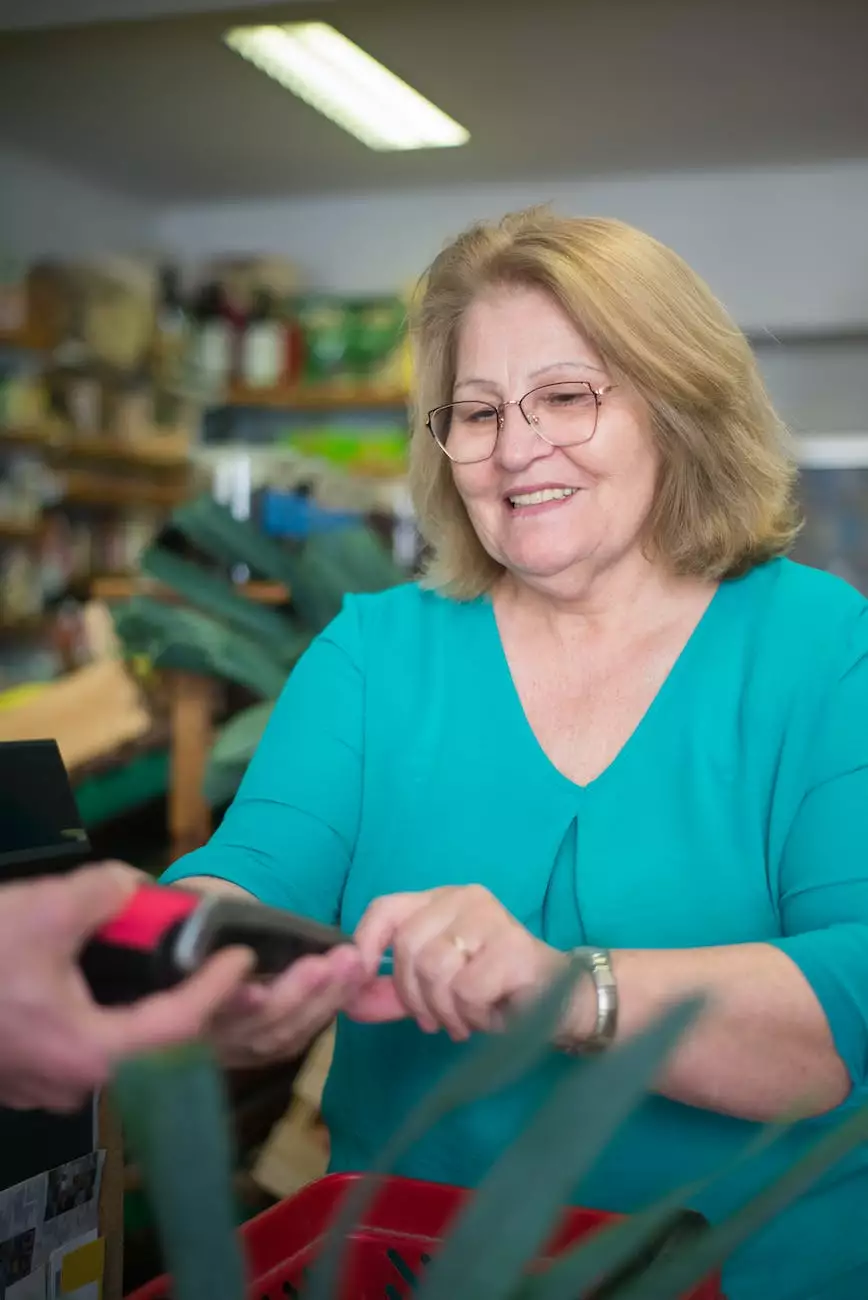How Do I Add Google Address Autofill to my Shift4Shop Store
SEO Category Archives
Introduction
Welcome to JODA Digital Marketing and Publishing, your go-to resource for all things related to digital marketing. In this comprehensive guide, we will walk you through the process of adding Google Address Autofill to your Shift4Shop store. By implementing this convenient feature, you can greatly enhance user experience and improve conversion rates. So, let's get started!
Why Google Address Autofill?
Before we dive into the implementation process, let's understand why Google Address Autofill is such a valuable feature for your Shift4Shop store. With Google Address Autofill, your customers can easily input their address details by simply selecting from a list of suggestions provided by Google. This eliminates the need for manual typing, reduces errors, and saves customers valuable time.
Step 1: Setting Up a Google API Key
In order to enable Google Address Autofill, you will need to set up a Google API Key. Follow these steps:
- Visit the Google Cloud Console and create a new project.
- Navigate to the 'APIs & Services' section and enable the 'Places API'.
- Generate an API Key for your project.
Step 2: Configuring Shift4Shop
Once you have your Google API Key, it's time to configure your Shift4Shop store to utilize the Google Address Autofill feature. Follow these steps:
- Login to your Shift4Shop admin panel.
- Navigate to the 'Settings' tab and click on 'General'.
- Scroll down to the 'Checkout Options' section and click on 'Edit' next to 'Checkout Settings'.
- Under the 'Address Auto-Fill' section, enter your Google API Key in the provided field.
- Save your changes and you're all set!
Step 3: Testing and Troubleshooting
After completing the setup process, it's essential to thoroughly test the Google Address Autofill feature to ensure everything is working as intended. Here are some tips for testing and troubleshooting:
- Place a test order on your Shift4Shop store and verify that the address auto-fill functionality is functioning correctly.
- If you encounter any issues, double-check your Google API Key and make sure it is correctly configured in your Shift4Shop settings.
- Refer to the Shift4Shop documentation or reach out to their support team for further assistance.
Conclusion
Congratulations! You have successfully added Google Address Autofill to your Shift4Shop store, thanks to the guidance provided by JODA Digital Marketing and Publishing. By implementing this feature, you have significantly improved the user experience for your customers, making it easier and faster for them to complete their orders. This will ultimately lead to higher conversion rates and increased customer satisfaction.
If you have any further questions or need assistance, feel free to reach out to us at JODA Digital Marketing and Publishing. We are here to support you in your digital marketing endeavors and help your business thrive. Stay tuned for more helpful guides and resources on our website!