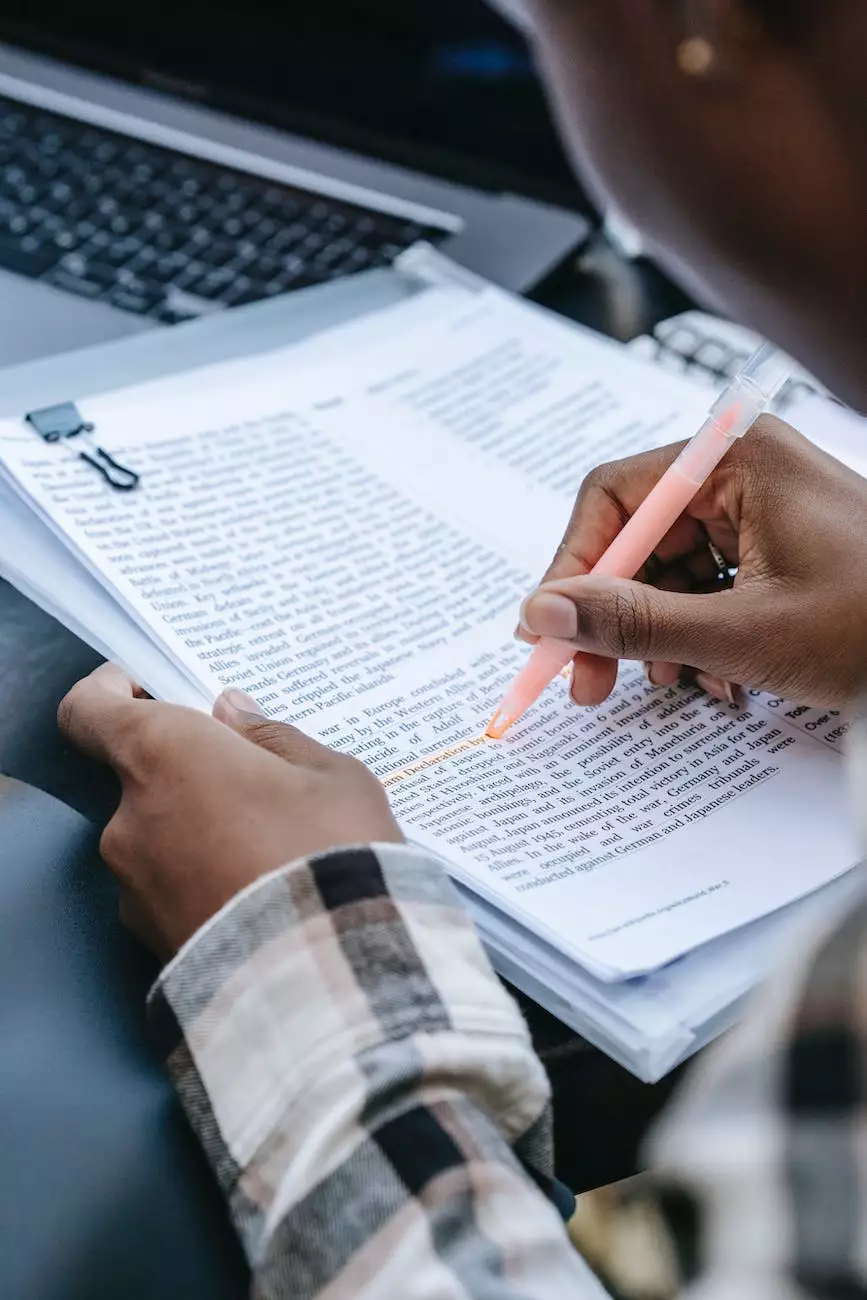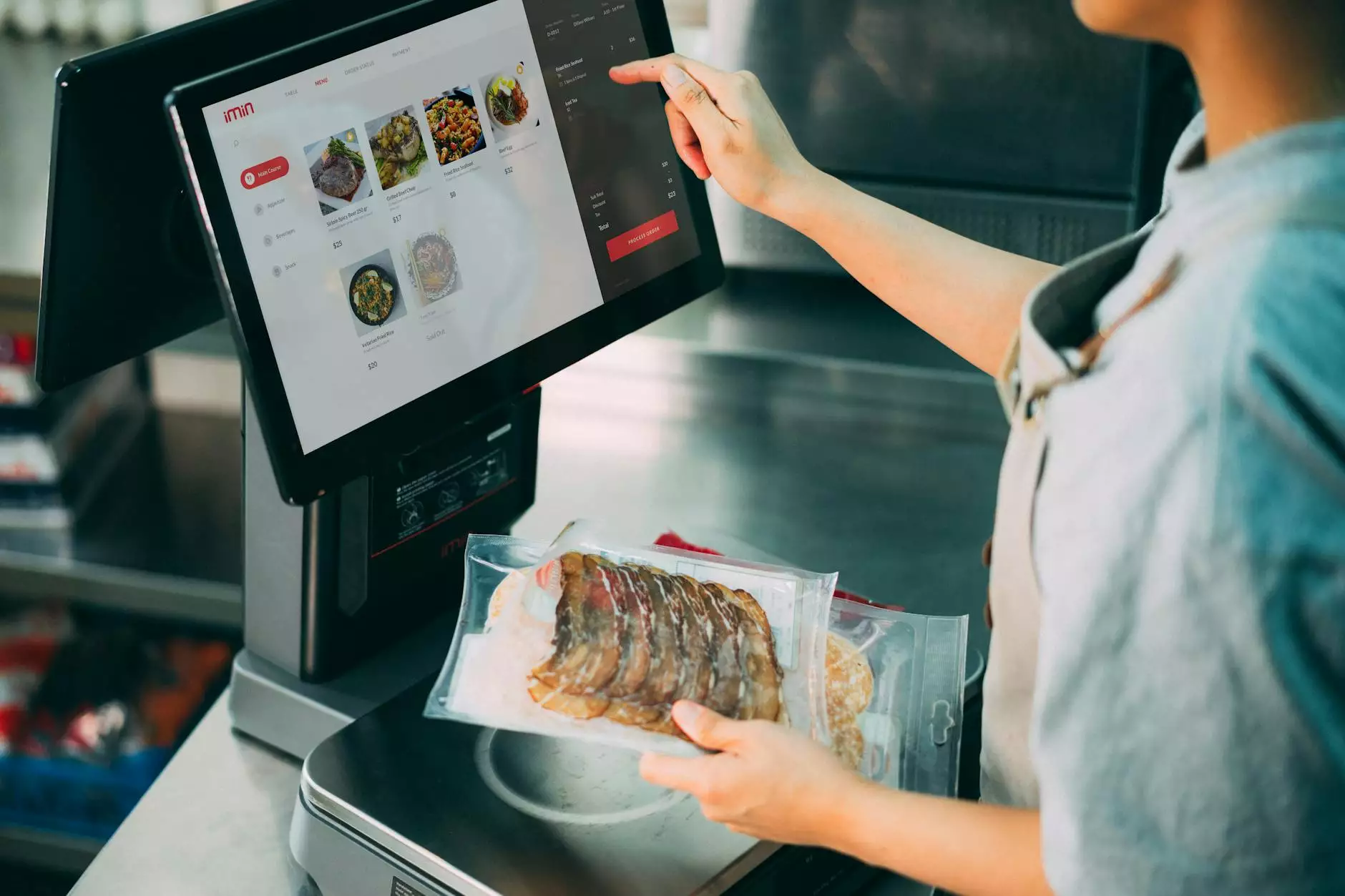How Do I Set Up Google Customer Reviews On My Shift4Shop Store?
SEO Category Archives
Welcome to JODA Digital Marketing and Publishing's comprehensive guide on setting up Google Customer Reviews for your Shift4Shop store! In this article, we'll walk you through step-by-step instructions on how to integrate Google Customer Reviews and harness its power to increase customer trust and boost your online reputation. Ready to get started? Let's dive in!
Why Are Google Customer Reviews Important?
Customer reviews play a vital role in the success of any online business. They help build credibility, improve customer trust, and ultimately drive more conversions. With Google Customer Reviews, you can collect valuable feedback directly from your customers and showcase your store's overall rating through a Google badge.
By displaying the Google badge and your store's rating on your website, you demonstrate transparency and enhance your reputation. Positive reviews and high ratings can influence potential customers to make a purchase, leading to increased sales and revenue.
Setting Up Google Customer Reviews Step-by-Step
Now, let's walk you through the step-by-step process of setting up Google Customer Reviews for your Shift4Shop store:
Step 1: Sign Up for Google Merchant Center Account
The first step is to sign up for a Google Merchant Center account if you don't already have one. If you're already using Google Merchant Center for other purposes, you can skip this step.
Step 2: Enable Google Customer Reviews
Once you're signed in to your Google Merchant Center account, navigate to the "Merchant Center Programs" section and click on "Get Started" under the Google Customer Reviews program. Follow the prompts to enable Google Customer Reviews for your store.
Step 3: Add the Survey Opt-In Code
After enabling Google Customer Reviews, you'll need to add the survey opt-in code to your Shift4Shop store. This code allows your customers to opt-in for receiving the post-purchase survey from Google.
To add the survey opt-in code, log in to your Shift4Shop admin panel, navigate to the "Design" section, and click on "Theme Editor." Choose the theme you want to edit and locate the "Footer" section. Insert the provided survey opt-in code just above the closing tag and save the changes.
Step 4: Verify Your Integration
Once you've added the survey opt-in code, it's crucial to verify your integration to ensure everything is working correctly. Google provides a Testing Tool within the Google Merchant Center to verify the survey opt-in code. Use this tool to confirm that the code is properly installed on your store.
Step 5: Customize the Badge
With the integration complete, it's time to customize the Google Customer Reviews badge to match your store's design. Navigate to the "Google Customer Reviews" section in your Google Merchant Center account and adjust the badge settings to align with your brand's visual identity.
Step 6: Monitor and Manage Reviews
Congratulations! Your Google Customer Reviews setup is now complete. As your store receives more reviews, it's important to actively monitor and manage them. Responding to customer reviews, especially negative ones, showcases your commitment to customer satisfaction and can help mitigate any potential issues.
Final Thoughts
Setting up Google Customer Reviews on your Shift4Shop store is a surefire way to establish credibility, enhance customer trust, and boost your online reputation. By following the step-by-step instructions outlined in this guide, you're well on your way to harnessing the power of Google Customer Reviews to drive more conversions and grow your business.
Remember, our team at JODA Digital Marketing and Publishing is here to support you every step of the way. If you have any questions or need further assistance, please don't hesitate to reach out to us. Now, go ahead and start setting up Google Customer Reviews on your Shift4Shop store, and prepare to see the positive impact it has on your online presence!
Disclaimer: This guide is for informational purposes only. While we strive to provide accurate and up-to-date information, please note that the process for setting up Google Customer Reviews may change over time. It's always recommended to refer to the official Google documentation or consult with a digital marketing professional for the most current instructions.